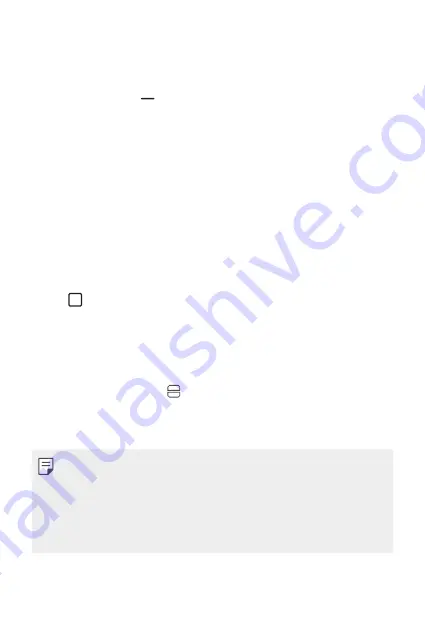
Custom-designed Features
19
Multi window
When using Gestures navigation (by default)
1
Swipe up and hold from the bottom of the screen.
•
Recently-used apps appear.
•
If you tap the app icon, the
App info
,
Multi window
,
Pop-up
window
and
Pin app
options appear.
2
Tap the app icon on the top left of the app to be displayed in the
multiwindow and select
Multi window
.
•
The selected app appears at the top half of the screen.
3
Tap the other app to be displayed in the multi window.
•
The selected app appears at the bottom half of the screen.
When using Buttons only navigation
1
Tap on the navigation bar.
•
Recently-used apps appear.
•
If you tap the app icon, the
App info
,
Multi window
,
Pop-up
window
and
Pin app
options appear.
2
Tap the app icon on the top left of the app to be displayed in the
multiwindow and select .
•
The selected app appears at the top half of the screen.
3
Tap the other app to be displayed in the multi window.
•
To adjust the size of the split screen, drag the bar on the center of the
screen.
•
To deactivate the multi window feature, drag the center bar up or down
to the end of the screen.
•
The multi window feature is not supported in some LG apps or apps
downloaded from the Play Store.
Summary of Contents for LM-K500MM
Page 6: ...Custom designed Features 01 ...
Page 21: ...Basic Functions 02 ...
Page 56: ...Useful Apps 03 ...
Page 92: ...Settings 04 ...
Page 119: ...Appendix 05 ...
Page 134: ...For Your Safety 06 ...
Page 159: ...LIMITED WARRANTY USA 07 ...
Page 166: ......






























