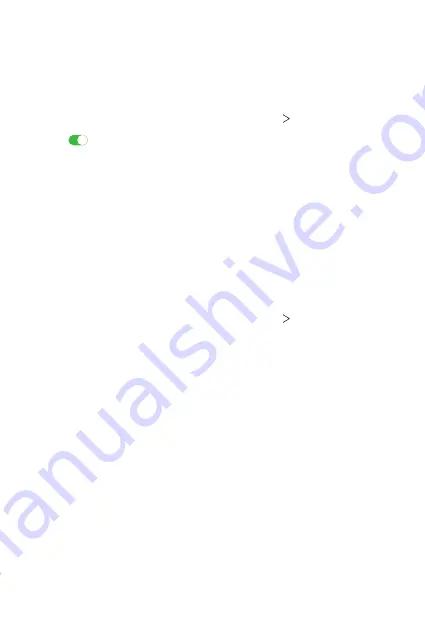
Settings
111
Sharing panel
You can share contents from Gallery, Music and File Manager with nearby
devices. Also you can share the content with specific people in apps that
work with Google Direct Share.
1
On the settings screen, tap
Connected devices
Sharing panel
.
2
Tap
to deactivate each option.
•
Nearby devices
: You can display the nearby devices to which you
can share contents on the Gallery, Music, and File Manager apps.
•
Direct share
: From an app which supports Google Direct Share, you
can display an icon which allows you to share contents to specific
people.
File sharing
You can send and receive files between your device and other LG devices
or tablets.
1
On the settings screen, tap
Connected devices
File sharing
.
2
Customise the following settings:
•
K42
: Change the device name.
•
Save to
: Set the destination folder to save files sent from other
devices in.
•
File sharing
: Permit receipt of files sent from other devices.
•
SmartShare Beam
: Share files with other devices via SmartShare
Beam.
•
Help
: You can view help on sharing files.
Summary of Contents for LM-K420HM
Page 16: ...Custom designed Features 01 ...
Page 30: ...Basic Functions 02 ...
Page 32: ...Basic Functions 31 Parts overview ...
Page 63: ...Useful Apps 03 ...
Page 103: ...Settings 04 ...
Page 129: ...Appendix 05 ...
Page 143: ...8LG Life s Good ...






























