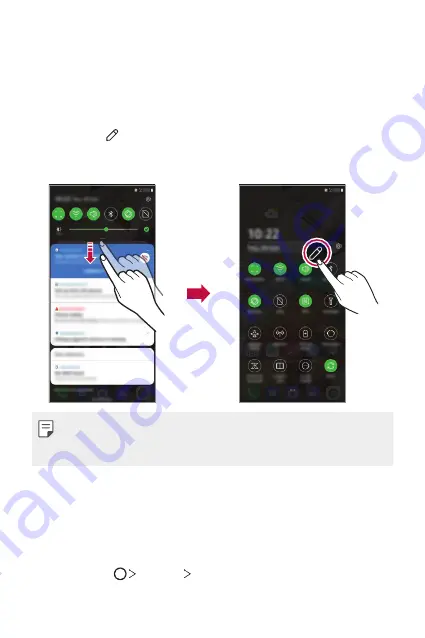
Basic Functions
43
Notifications panel
You can open the notifications panel by dragging the status bar
downward on the main screen.
•
You can drag down the notice window or tap the arrow icon to open
the list of quick setting icons.
•
You can tap to add, delete or arrange icons in the notice window.
•
If you touch and hold the icon, the settings screen for the
corresponding function appears.
•
You can use the notifications panel even on the lock screen. Drag the
notifications panel while the screen is locked to quickly access the
desired features.
Switching the screen orientation
You can set the screen orientation to automatically switch according to
the device’s physical orientation.
On the notification panel, tap
Rotation
from the quick access icon list.
You can also tap
Settings
Display
and activate
Auto-rotate
screen
.
Summary of Contents for LM-K410EMW
Page 16: ...Custom designed Features 01 ...
Page 26: ...Basic Functions 02 ...
Page 59: ...Useful Apps 03 ...
Page 93: ...Settings 04 ...
Page 118: ...Appendix 05 ...
Page 154: ...Fonctionnalités personnalisées 01 ...
Page 166: ...Fonctions de base 02 ...
Page 201: ...Applications utiles 03 ...
Page 238: ...Paramètres 04 ...
Page 266: ...Annexe 05 ...
Page 299: ...Funcții personalizate 01 ...
Page 311: ...Funcții de bază 02 ...
Page 346: ...Aplicații utile 03 ...
Page 382: ...Setări 04 ...
Page 408: ...Anexă 05 ...
Page 440: ...Vlastné prispôsobené funkcie 01 ...
Page 451: ...Základné funkcie 02 ...
Page 484: ...Užitočné aplikácie 03 ...
Page 518: ...Nastavenia 04 ...
Page 546: ...Príloha 05 ...
Page 576: ...Funciones con diseño personalizado 01 ...
Page 587: ...Funciones básicas 02 ...
Page 620: ...Aplicaciones útiles 03 ...
Page 654: ...Ajustes 04 ...
Page 678: ...Apéndice 05 ...
Page 710: ...Funkcje niestandardowe 01 ...
Page 720: ...Funkcje podstawowe 02 ...
Page 753: ...Przydatne aplikacje 03 ...
Page 787: ...Ustawienia 04 ...
Page 812: ...Dodatek 05 ...
Page 830: ......






























