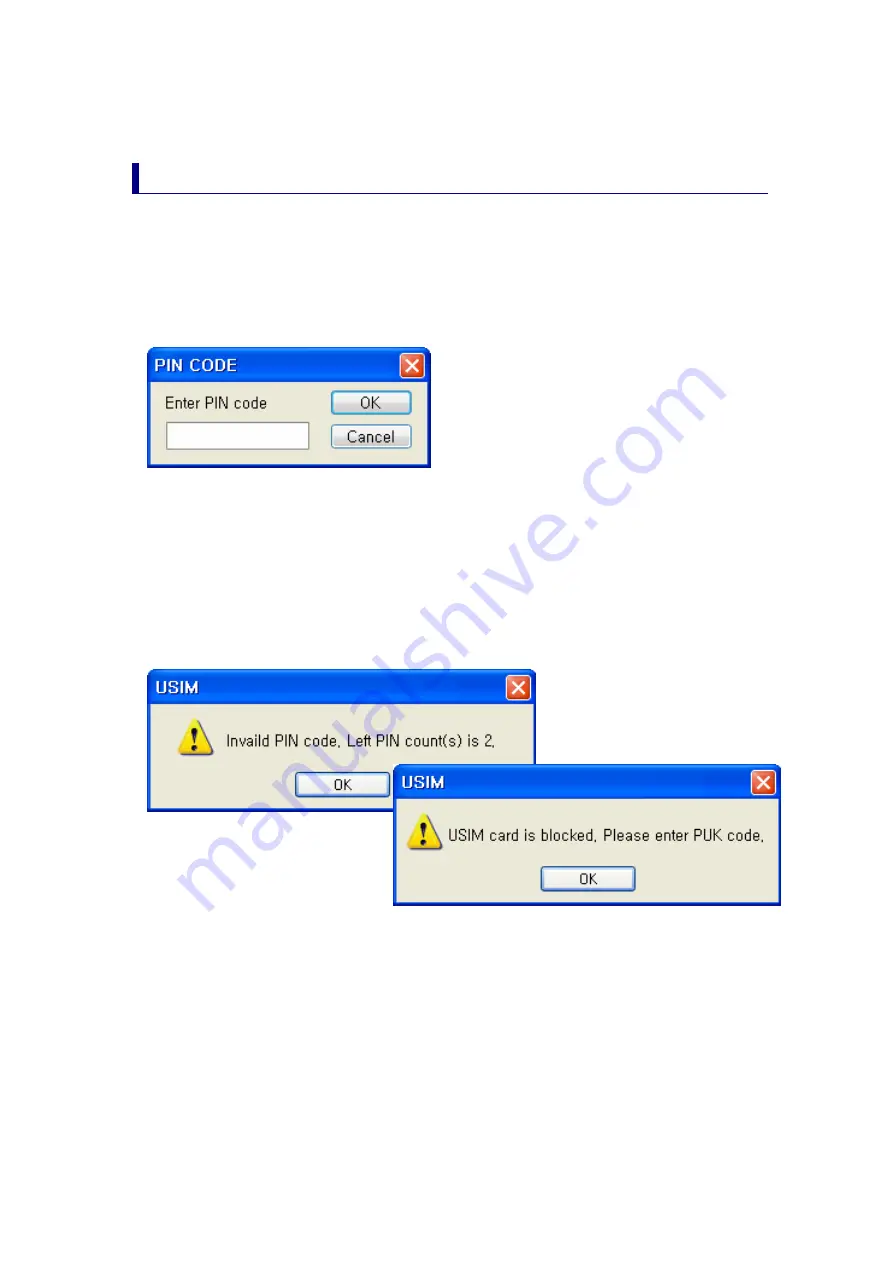
- 16 -
PIN Code
PIN Code is the password to be inputted for confirmation when running the
program to use LHU2100T.
(If PIN Lock Option is in [ON] status, you should input the password when
starting LGE HSDPA Dialer program.)
Carefully input the password and click [OK] button; if valid password is
inputted, LGE HSDPA Dialer program is properly run and, if invalid PIN Code is
inputted, an error message is displayed as shown below.
Note: If invalid PIN Code is inputted three or more times, USIM Card is blocked and cannot be
used.
Blocked USIM Card may be released with input of PUK Code.
Summary of Contents for LHU2100T
Page 1: ... 1 HSDPA USB Modem LHU2100T User Guide ...
Page 5: ... 3 ...
Page 14: ... 12 6 Click Install button to install the program 7 Files are copied from Modem to PC ...
Page 15: ... 13 8 Program is completely installed Click Finish button to finish the program installation ...
Page 25: ... 23 5 Internet is connected and the time of internet use and packets may be checked ...
Page 41: ... 39 Specification Specification will be prepared after confirming the final specification ...
Page 42: ... 40 Warranty Let use be informed of the warranty policy of LGE ...















































