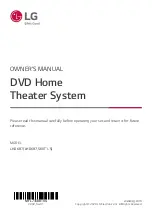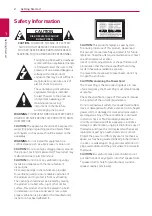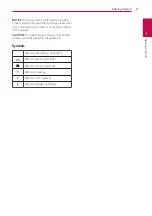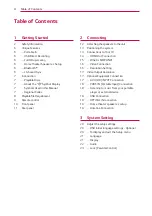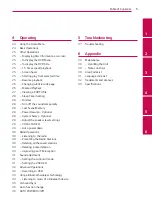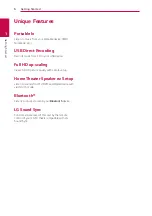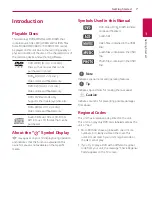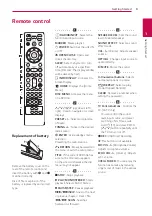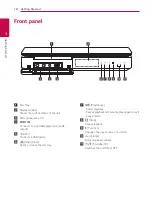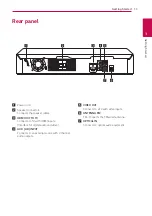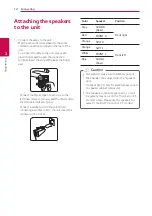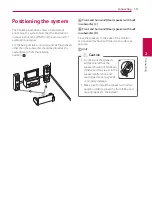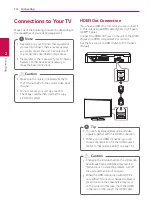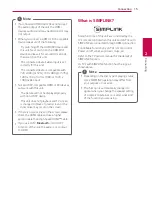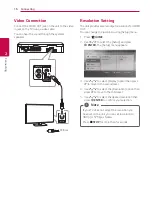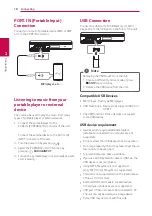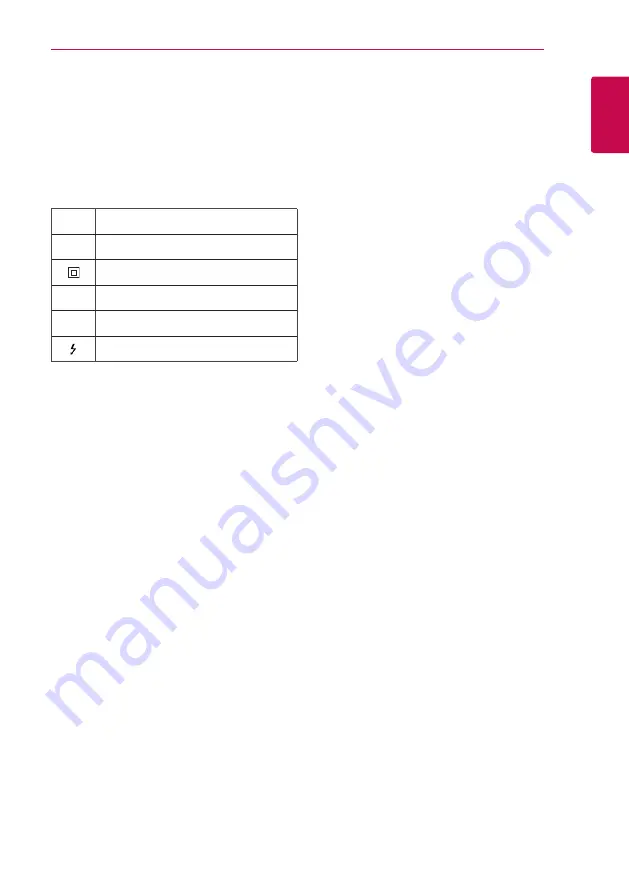
Getting Started
3
Getting Star
ted
1
NOTICE:
For safety marking information including
product identification and supply ratings, please refer
to the main label on the bottom or the other surface
of the product.
CAUTION:
No naked flame sources, such as lighted
candles, should be placed on the apparatus.
Symbols
~
Refers to alternating current(AC).
0
Refers to direct current(DC).
Refers to class II equipment.
1
Refers to stand-by.
!
Refers to “ON” (power).
Refers to dangerous voltage.
Summary of Contents for LHD687
Page 45: ......