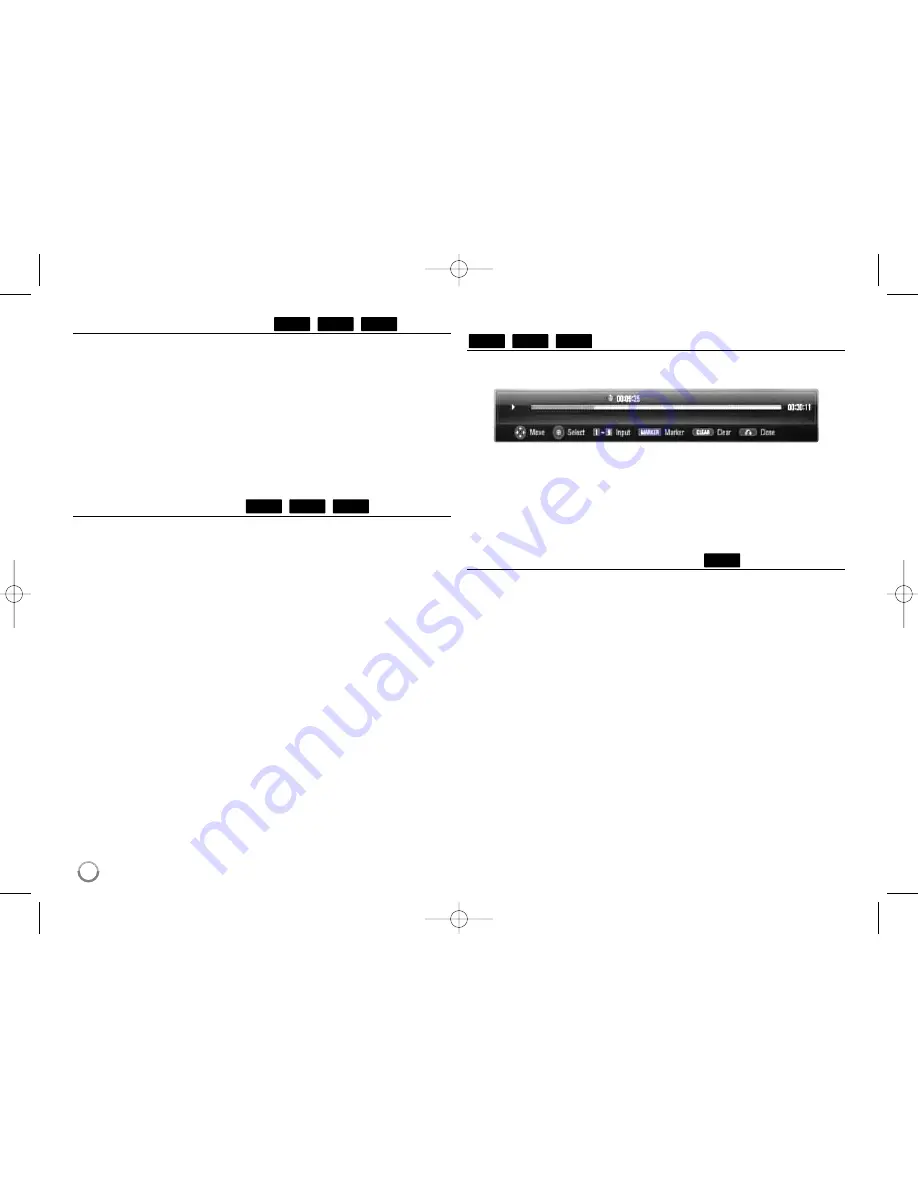
32
Selecting a subtitle language
During playback, press SUBTITLE repeatedly to select a desired subtitle
language.
OR
During playback, press DISPLAY to display the playback menu.
Use
v V
to select the [Subtitle] option then use
b B
to select desired
subtitle language.
Note:
Some discs allow you to change subtitle selections only via the disc menu.
If this is the case, press TITLE/POPUP or DISC MENU button and choose
the appropriate subtitle from the selections on the disc menu.
Hearing a different audio
During playback, press DISPLAY to display the playback menu.
Use
v V
to select the [Audio] option then use
b B
to select desired
audio language or audio track.
Notes:
• Some discs allow you to change audio selections only via the disc
menu. If this is the case, press TITLE/POPUP or DISC MENU button
and choose the appropriate audio from the selections on the disc menu.
• Immediately after you have switched sound, there may be a temporary
discrepancy between the display and actual sound.
• On BD-ROM disc, the multi audio format (5.1CH or 7.1CH) is displayed
with [MultiCH] in the on-screen display.
Using the search menu
During playback, press SEARCH to display the search menu.
Press
b B
to skip the playback 15 seconds forward or backward.
Tip:
You can select a point that you want to skip by pressing and holding
b
/
B
button.
Notes:
• This function may not work on some disc or titles.
Using colored (A, B, C, D) Buttons
These buttons are available only during BD-J contents playback. Use the
appropriate buttons as indicated by the display. Depending on the disc
contents, the functions of each button may differ.
BD
AVCHD
DVD
BD
AVCHD
DVD
BD
AVCHD
DVD
BD
HB954PA-AD.BUSALL_ENG_6605 8/19/09 10:57 AM Page 32
















































