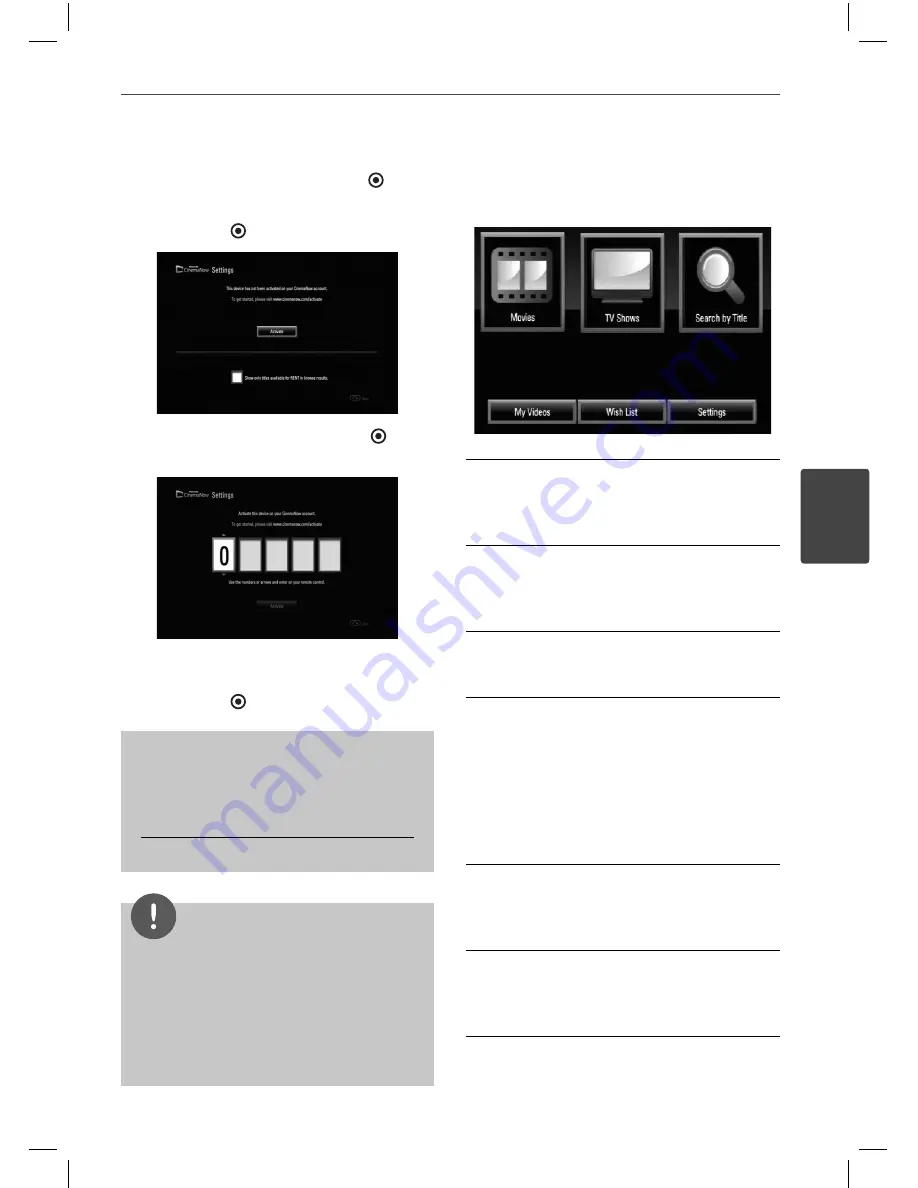
75
Operation
4
Operation
5.
On the player, select [CinemaNow] in the
[NetCast] menu and press ENTER ( ).
6.
Use
U
/
u
/
I
/
i
to select the [Settings] and
press ENTER ( ).
7.
Select [Activate] and press ENTER ( ) to
display the activation code input screen.
8.
Enter the activation code you have noted
using
U
/
u
/
I
/
i
or numerical buttons, and
press ENTER ( ) while [Activate] is selected.
For questions regarding the
CinemaNow service please visit:
www.cinemanow.com/support
NOTE
• You can deactivate streaming from the
CinemaNow service on your player using
[De-Activate] option on the [Settings] menu
item.
• User must log in CinemaNow web site to
activate your player. To watch the stream video,
you should browse and buy titles at the player.
About the CinemaNow menu
After activating your player, you’re ready to use
the CinemaNow service.
Movies
– The movie list appears on the
screen. Browse movies you want to buy/rent
from the categorized options or search by
selecting the [Search by Title] option.
TV Shows
– The TV show list appears on the
screen. You can browse TV episodes you want
to buy from the categorized options or search
by selecting the [Search by Title] option.
Search by Title
– Search movies & TV
episodes by entering the title name on the
keyboard menu.
My Videos
- Displays the movies & TV
episodes you have bought or rented. You can
browse the videos from categorized options
as well as play the videos from this screen. The
My videos screen is where you can get access
to all your previously rented or purchased
content from any CinemaNow powered by
device.
Wish List
– Displays the movies & TV episodes
you have added to your CinemaNow Wish
List. You can buy, rent or remove videos from
the list.
Settings
– You can activate or de-activate the
CinemaNow Service from your player. You can
set the check box to only show the titles that
are available for rent.
HB965PZT-AD.BUSALL_ENG_6864.indd 75
HB965PZT-AD.BUSALL_ENG_6864.indd 75
10. 10. 20
9:16
10. 10. 20
9:16
















































