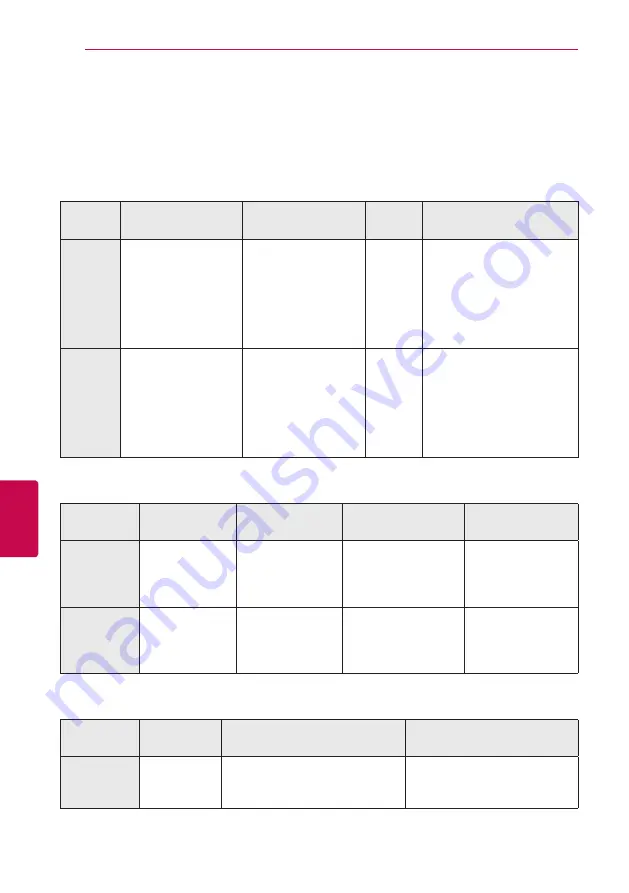
Appendix
62
Appendix
6
Additional Information
File requirement
Video files
File
Location
File
Extension
Codec Format
Audio
Format
Subtitle
Disc,
USB
“.avi”, “.mpg”, “.mpeg”,
“.mkv”, “.mp4”, “.asf”,
“.wmv”, “.m4v” (DRM
free), “.vob”, “.3gp”,
“.mov”, “.trp”, “.m2t”,
“.mpe”, “.m1v”, “.m2v”,
“.wm”, ”.flv”, “.ts”, “.dat”
XVID, MPEG1 SS, H.264/
MPEG-4 AVC, MPEG2
PS, MPEG2 TS, VC-1 SM
(WMV3)
Dolby
Digital,
DTS,
MP3,
WMA,
AAC, AC3
SubRip (.srt / .txt), SAMI (.smi),
SubStation Alpha (.ssa/.txt),
MicroDVD (.sub/.txt), VobSub
(.sub), SubViewer 1.0 (.sub),
SubViewer 2.0 (.sub/.txt),
TMPlayer (.txt), DVD Subtitle
System (.txt)
DLNA
“.avi”, “.mpg”, “.mpeg”,
“.mkv”, “.mp4”, “.asf”,
“.wmv”, “.m4v” (DRM
free), “.mov”, “.mpe”,
“.m1v”, “.m2v”, ”.flv”, “.ts”,
“.dat”
XVID, MPEG1 SS, H.264/
MPEG-4 AVC, MPEG2
PS, MPEG2 TS, VC-1 SM
(WMV3)
Dolby
Digital,
DTS,
MP3,
WMA,
AAC, AC3
SubRip (.srt / .txt), SAMI
(.smi), SubStation Alpha
(.ssa/.txt), MicroDVD (.sub/.
txt), SubViewer 1.0 (.sub),
SubViewer 2.0 (.sub/.txt),
TMPlayer (.txt), DVD Subtitle
System (.txt)
Audio files
File
Location
File
Extension
Sampling
Frequency
Bitrate
Note
Disc,
USB
“mp3”, “.wma”,
“.wav”, “.m4a”
(DRM free), “.flac”,
“.ogg”, “.aiff”
within 32 - 48 kHz
(WMA), within 16 -
48 kHz (MP3)
within 32 - 192 kbps
(WMA), within 32 - 320
kbps (MP3)
Some wav files are
not supported on
this player.
DLNA
“mp3”, “.wma”,
“.wav”, “.m4a”
(DRM free), “.flac”,
“.ogg”
within 32 - 48 kHz
(WMA), within 16 -
48 kHz (MP3)
within 32 - 192 kbps
(WMA), within 32 - 320
kbps (MP3)
Some wav files are
not supported on
this player.
Photo files
File
Location
File
Extension
Recommended
Size
Note
Disc,
USB,
DLNA
“.jpg”, “.jpeg”,
“.png”, “.gif”,
“.mpo”, “.jps”
Less than 4,000 x 3,000 x 24 bit/pixel
Less than 3,000 x 3,000 x 32 bit/pixel
Progressive and lossless
compression photo image files
are not supported.
Summary of Contents for LHB675
Page 74: ......













































