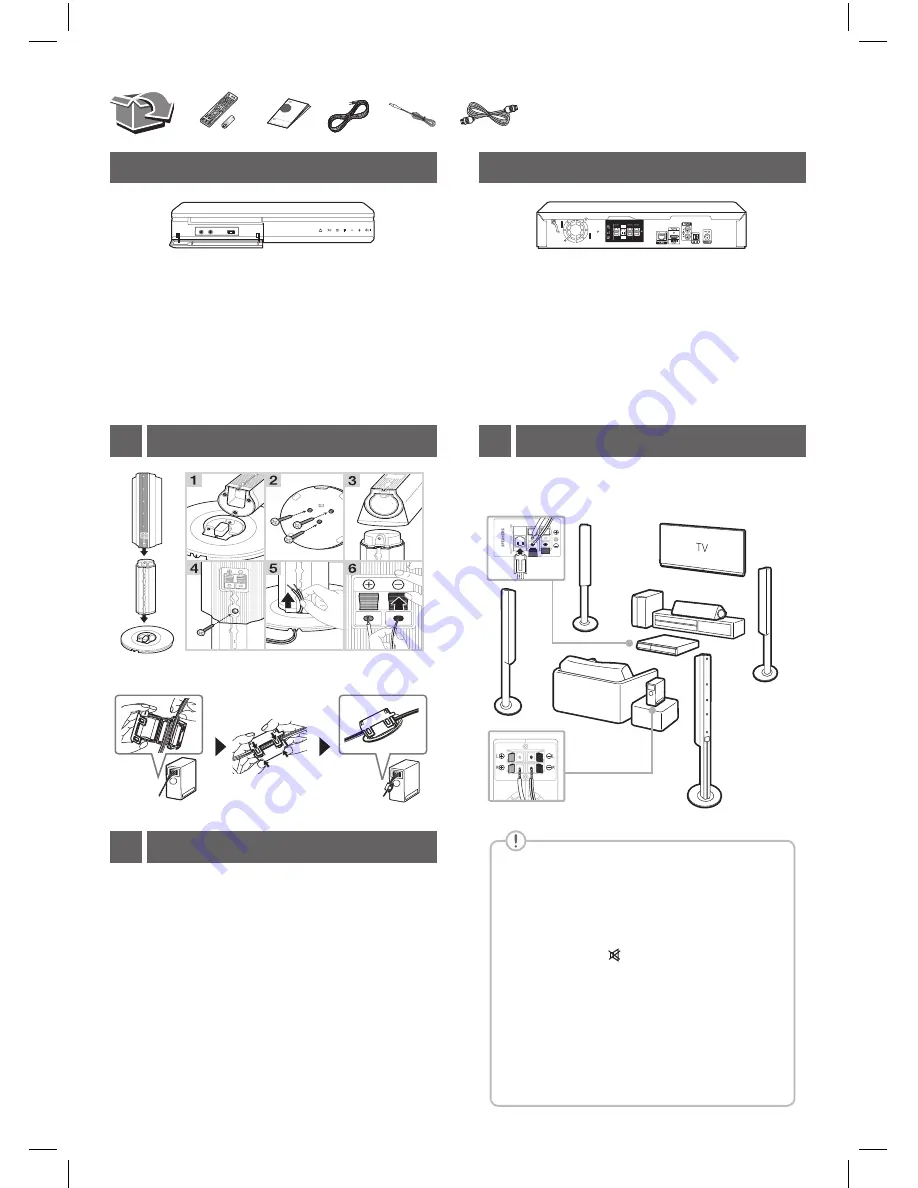
MIC 1/2
· · · · · · · · · · · · · · · · · · ·
Connects a microphone.
USB Port
· · · · · · · · · · · · · · · · · · · ·
Connect a USB device.
R
· · · · · · · · · · · · · · · · · · · · · · · · · ·
Disc Tray Open / Close
T
· · · · · · · · · · · · · · · · · · · · · · ·
Starts / Pauses playback.
I
· · · · · · · · · · · · · · · · · · · · · · · · · · · · · · · · ·
Stops playback.
F
· · · · · · · · · · · · ·
Changes the input source or function.
- / +
· · · · · · · · · · · · · · · · · · · · · · · · · · · · · · ·
Adjusts volume.
1/!
· · · · · · · · · · · · · · · · · · · · · · · · · · · · · ·
Power On / Off
SPEAKERS
· · · · · · · · · · · · · · · · · · ·
Connect to speakers.
LAN
· · · · · · · · · · · · · · · · · · · · · · · · · ·
Connect to Internet.
HDMI OUT TO TV
· · · · · · · · · · · · · · · · · · ·
Connect to TV.
AUX (L/R) INPUT
· · · · · ·
Connect to analogue device.
OPTICAL IN
· · · · · · · · · · · · · ·
Connect to digital device.
ANTENNA FM
· · · · · · · · · ·
Connect to radio antenna.
Speaker design and connection method may
be different according to models.
Front Panel
Rear Panel
,
Speaker Connection
2
Speaker Assembling
1
a
Connect the rear speakers to the wireless
receiver.
b
Connect the power cord of wireless receiver to
the outlet.
c
Turn on the player :
The player and wireless receiver will be
automatically
connected. A yellow-green LED on
the wireless receiver will light on.
If no sound is heard from the rear speakers
connected to wireless receiver, please follow as
below.
i. Adjust volume level of player to minimum.
“VOL MIN” appears on display window.
ii. Press and hold (Mute) button on the
remote control about 3 seconds.
“WL RESET” appears on display window.
iii. Press and hold
PAIRING
on the rear of
wireless receiver for more than 5 seconds
using point of a pen.
iv. Disconnect the power cord of the player and
the wireless receiver. Connect them again.
Pair Up with Wireless Receiver
3
Front
(Left)
Center
Subwoofer
Unit
Surround
(Left)
Wireless
Receiver
Front
(Right)
Surround
(Right)
About Ferrite Core (Optional)
LHB655W-FC_BJORMLK_2ND SIM_ENG_6915.indd 2
2016-07-18 2:49:51




