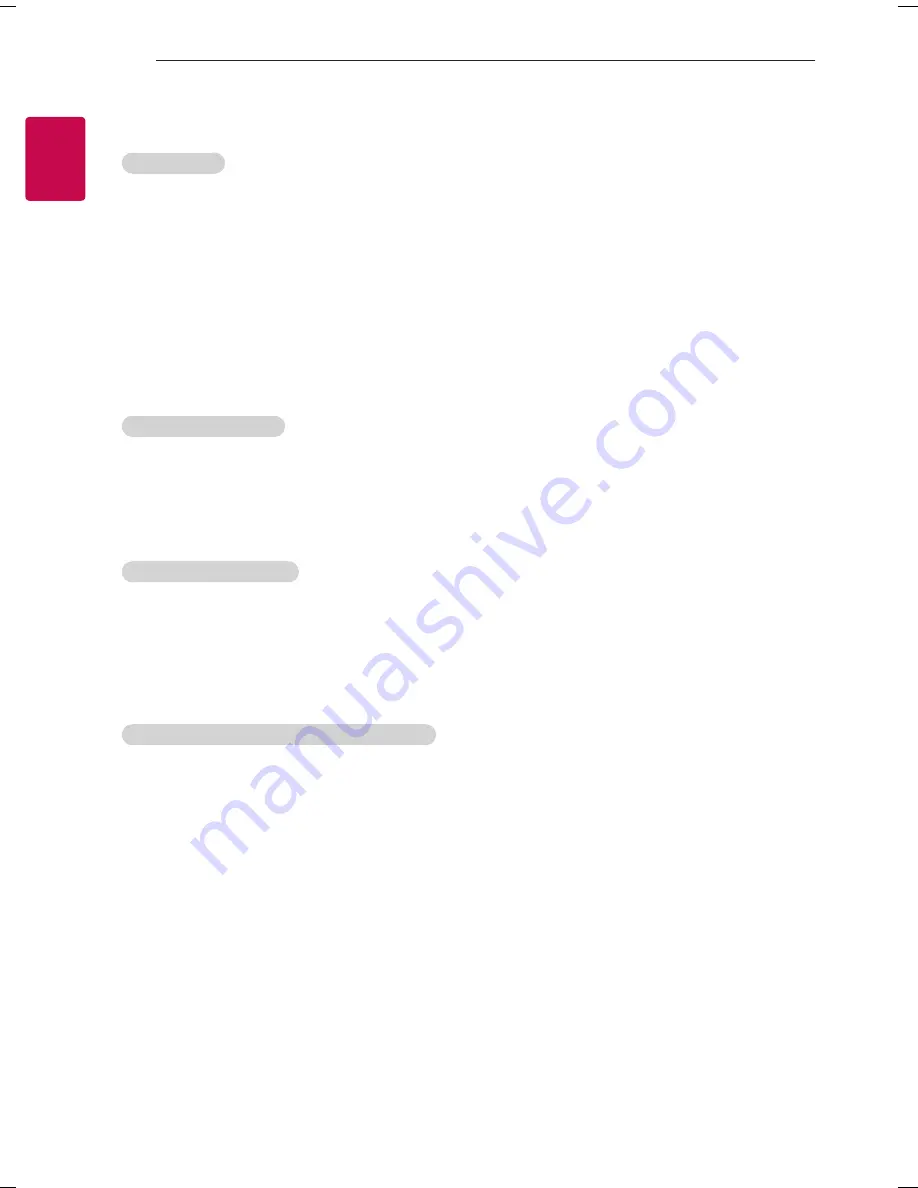
6
ENG
ENGLISH
6
EXTERNAL CONTROL DEVICE SETUP
Transmission / Receiving Protocol
Transmission
[Command1][Command2][ ][Set ID][ ][Data][Cr]
[Command 1] : First command to control the TV. (j, k, m or x)
[Command 2] : Second command to control the TV.
[Set ID]
: You can adjust the [Set ID] to choose desired monitor ID number in option menu.
Adjustment range in TV is 1 to 99. If [Set ID] value is selected to ‘0’, every connected set
can be controlled.
* [Set ID] is indicated as decimal (1 to 99) on menu and as Hexadecimal (0x00 to 0x63) on
transmission/receiving protocol.
[DATA]
: To transmit command data (hexadecimal). Transmit ‘FF’ data to read status of command.
[Cr]
: Carriage Return - ASCII code ‘0x0D’
[ ]
: Space – ASCII code ‘0x20’
OK Acknowledgement
[Command2][ ][Set ID][ ][OK][Data][x]
* The set transmits ACK (acknowledgement) based on this format when receiving normal data. At this time,
if the data is data read mode, it indicates present status data. If the data is data write mode, it returns the
data of the PC computer.
Error Acknowledgement
[Command2][ ][Set ID][ ][NG][Data][x]
* The set transmits ACK (acknowledgement) based on this format when receiving abnormal data from
non-viable functions or communication errors.
Data 00: Illegal Code
Real data mapping (Hexadecimal
b
Decimal)
* When you enter the [data] in hexadecimal, refer to following conversion table.
* Channel Tune (ma) Command uses two-byte hexadecimal value([data]) to select channel number.
00 : Step 0
32 : Step 50 (Set ID 50)
FE : Step 254
01 : Step 1 (Set ID 1)
33 : Step 51 (Set ID 51)
FF : Step 255
...
...
...
0A : Step 10 (Set ID 10)
63 : Step 99 (Set ID 99)
01 00 : Step 256
...
...
...
0F : Step 15 (Set ID 15)
C7 : Step 199
27 0E : Step 9998
10 : Step 16 (Set ID 16)
C8 : Step 200
27 0F : Step 9999
...
...
...
Summary of Contents for LH57 SERIES
Page 1: ...P No MFL69397001 1603 REV01 LED TV LH57 AAA X 4 M4 X L14 www lg com ...
Page 2: ......
Page 3: ...1 2 1 2 1 2 A B 3 4 ...
Page 6: ...DC IN 19 V 2 3 1 DC IN 19 V 1 2 32LH57 ...
Page 7: ...1 2 4 3 ...
Page 22: ......
Page 23: ......







































