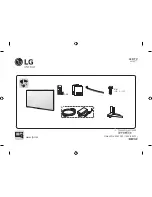Summary of Contents for LH57 SERIES
Page 1: ...P No MFL69397001 1603 REV01 LED TV LH57 AAA X 4 M4 X L14 www lg com ...
Page 2: ......
Page 3: ...1 2 1 2 1 2 A B 3 4 ...
Page 6: ...DC IN 19 V 2 3 1 DC IN 19 V 1 2 32LH57 ...
Page 7: ...1 2 4 3 ...
Page 22: ......
Page 23: ......