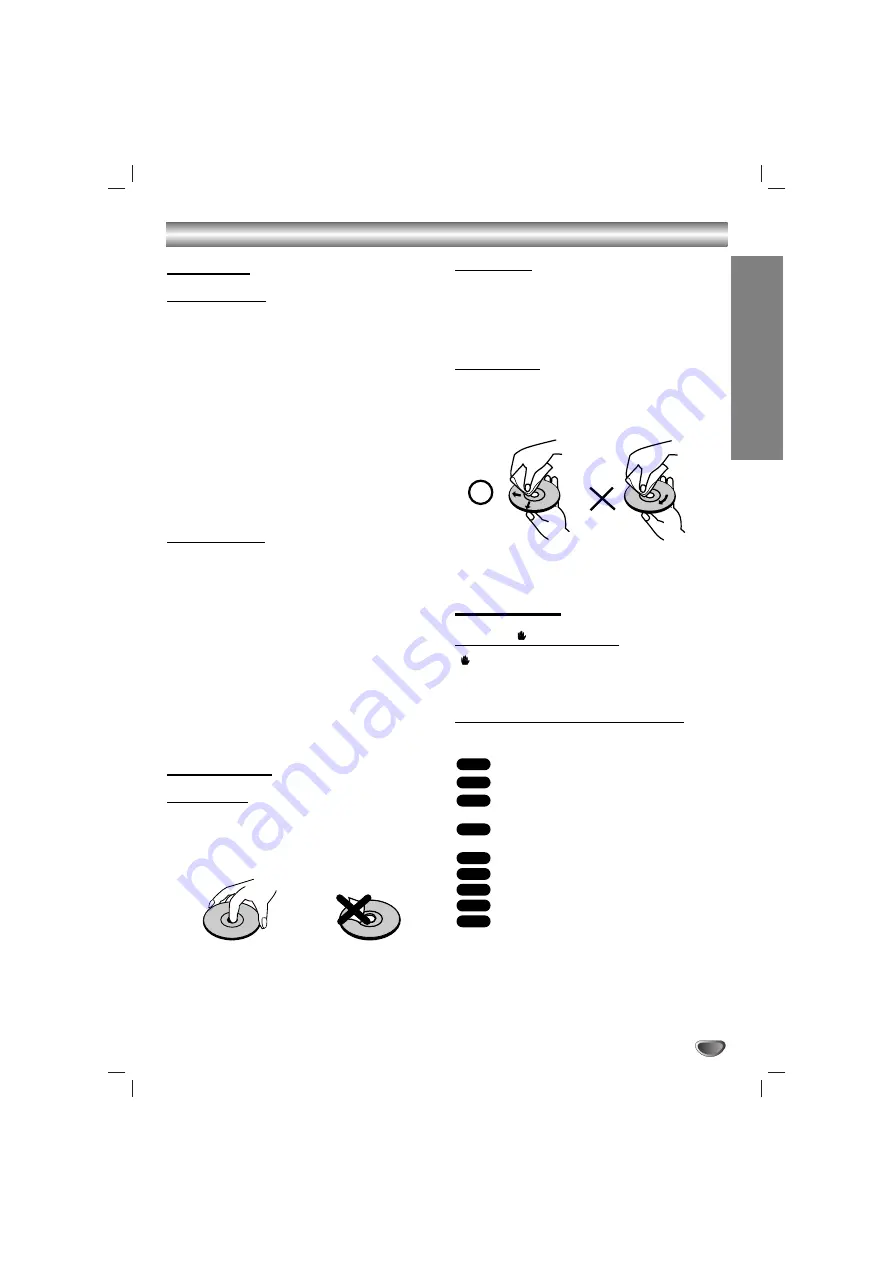
Introduction
5
Before Use (Continued)
Precautions
Handling the unit
When shipping the unit
The original shipping carton and packing materials may
come in handy. For maximum protection, re-pack the
unit as it was originally packed at the factory.
When setting up the unit
The picture and sound of a nearby TV, VCR, or radio
may be disturbed during playback. In this case, position
the unit away from the TV, VCR, or radio, or turn off the
unit after removing the disc.
To keep the exterior surfaces clean
Do not use volatile liquids, such as insecticide spray,
near the unit. Do not leave rubber or plastic products in
contact with the unit for a long period of time. They will
leave marks on the surface.
Cleaning the unit
To clean the cabinet
Use a soft, dry cloth. If the surfaces are extremely dirty,
use a soft cloth lightly moistened with a mild detergent
solution. Do not use strong solvents such as alcohol,
benzene, or thinner, as these might damage the surface
of the unit.
To obtain a clear picture
The DVD/CD Receiver is a high-tech, precision device.
If the optical pick-up lens and disc drive parts are dirty
or worn, the picture quality will be poor.
Regular inspection and maintenance are recommended
after every 1,000 hours of use. (This depends on the
operating environment.)
For details, please contact your nearest dealer.
Notes on Discs
Disc Handling
Do not touch the playback side of the disc.
Hold the disc by the edges so that fingerprints will not
get on the surface.
Do not stick paper or tape on the disc.
Storing discs
After playing, store the disc in its case.
Do not expose the disc to direct sunlight or sources of
heat, or leave it in a parked car exposed to direct sun-
light, as there may be a considerable temperature
increase inside the car.
Cleaning discs
Fingerprints and dust on the disc can distort the picture
or reduce sound quality. Before playing, clean the disc
with a clean cloth. Wipe the disc from the centre out-
wards.
Do not use strong solvents such as alcohol, benzene,
thinner, commercially available cleaners, or anti-static
spray intended for vinyl records.
About Symbols
About the
symbol display
“
” may appear on the TV screen during operation.
This icon means the function explained in this owner’s
manual is not available on that specific DVD-Video disc.
About the disc symbols for instructions
A section whose title has one of the following symbol is
applicable only to the disc represented by the symbol.
DVD and finalized DVD±R/RW.
DVD Audio discs.
Video CDs with the PBC (playback control)
function.
Video CDs without the PBC (playback control)
function.
Audio CDs.
MP3 disc.
WMA disc.
JPEG disc.
DivX disc.
DivX
JPEG
WMA
MP3
CD
VCD1.1
VCD2.0
DVD-A
DVD-V






































