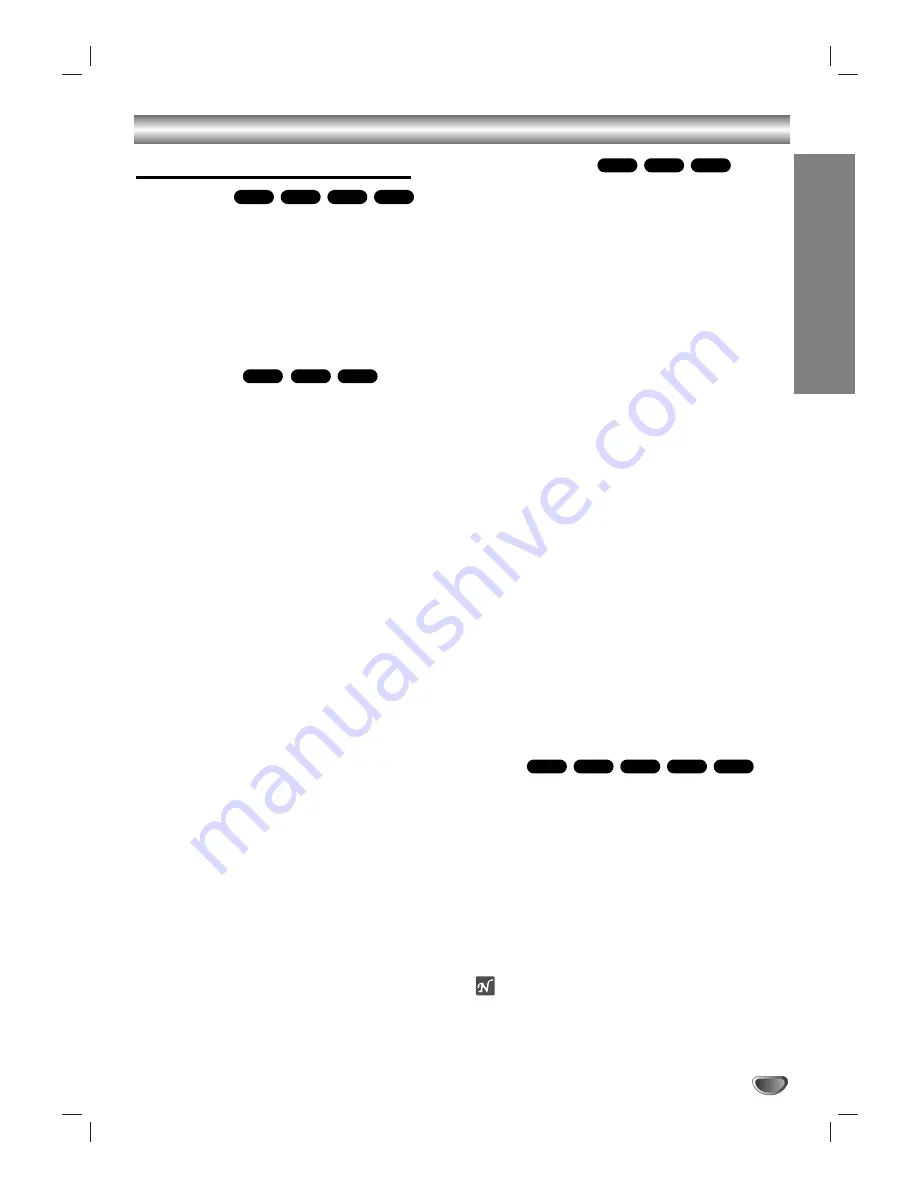
Operation
19
DVD or Video CD Operation (Continued)
General Features (continued)
Repeat A-B
To repeat a sequence in a title:
11
Press A-B at your chosen starting point.
A- appears briefly on the TV screen.
2
2
Press A-B again at your chosen end point.
A-B appears briefly on the TV screen, and the repeat
sequence begins.
3
3
To cancel the sequence, press A-B.
Time Search
The Time Search function allows you to start playing at
any chosen time on the disc.
11
Press DISP. during playback. The on-screen dis-
play appears on the screen.
The Time Search box shows the elapsed playing time of
the current disc.
2
2
Within 10 seconds, press
3
3
/
4
4
to select the Time
Search icon in the on-screen display.
The “-:--:--” appears in the Time Search box.
3
3
Within 10 seconds, use the number buttons to
enter the required start time. Enter hours,
minutes, and seconds from left to right in the
box.
If you enter the wrong numbers, press CLEAR to remove
the numbers you entered. Then enter the correct num-
bers.
4
4
Within 10 seconds, press ENTER to confirm the
start time.
Playback starts from the selected time on the disc. If you
enter an invalid time, playback will continue from the current
point.
Marker Search
You can start playback from a memorized point. Up to
nine points can be memorized.
To enter a mark, follow these steps.
11
During disc playback, press MARKER when
playback reaches the spot that you want to
memorize.
The marker icon will appear on the TV screen briefly.
2
2
Repeat step 1 to enter up to nine Marker points
on a disc.
To Recall a Marked Scene
11
During disc playback, press SEARCH.
The MARKER SEARCH menu will appear on the screen.
2
2
Within 10 seconds, press
1
1
/
2
2
to select a marker
number that you want to recall.
3
3
Press ENTER.
Playback will start from the Marked scene.
4
4
To remove the MARKER SEARCH menu, press
SEARCH.
To clear a Marked Scene
11
During disc playback, press SEARCH.
The MARKER SEARCH menu will appear on the screen.
2
2
Press
1
1
/
2
2
to select the marker number that you
want to erase.
3
3
Press CLEAR.
The marker number will be erased from the list.
4
4
Repeat steps 2 and 3 to erase additional marker
numbers.
5
5
To remove the MARKER SEARCH menu, press
SEARCH.
Zoom
The Zoom function allows you to enlarge the video
image and to move through the enlarged image.
11
Press ZOOM during playback or still playback to
activate the Zoom function.
If you press ZOOM repeatedly, the magnification level
increases up to four steps.
100% size
→
400% size
→
800%
→
1600% size
→
100% size
2
2
Use the
1
1 2
2 3
3 4
4
buttons to move through the
zoomed picture.
ote
The zoom function may not work for some DVDs.
DivX
VCD1.1
VCD2.0
DVD-A
DVD-V
VCD1.1
VCD2.0
DVD-V
VCD1.1
VCD2.0
DVD-V
VCD1.1
VCD2.0
DVD-A
DVD-V














































