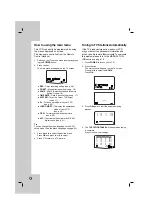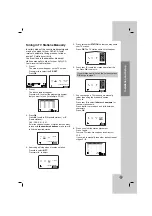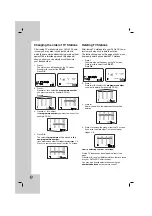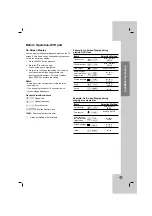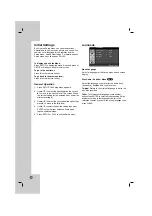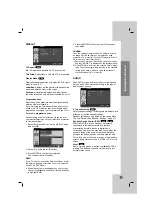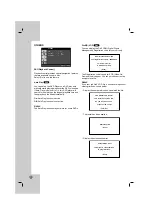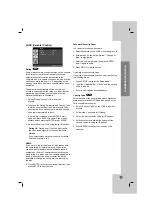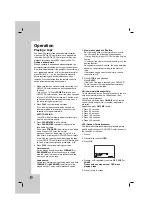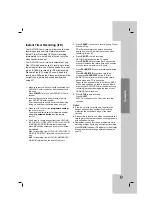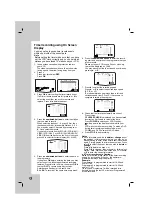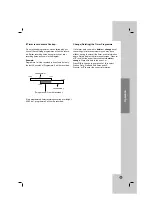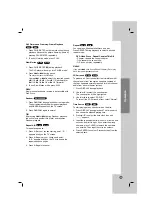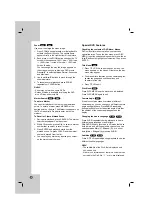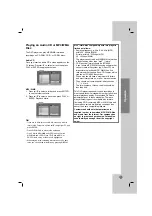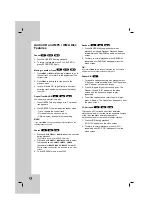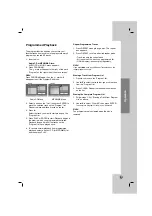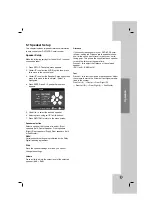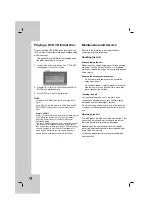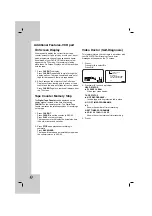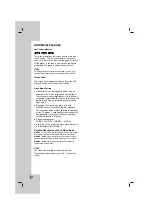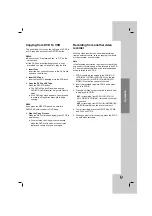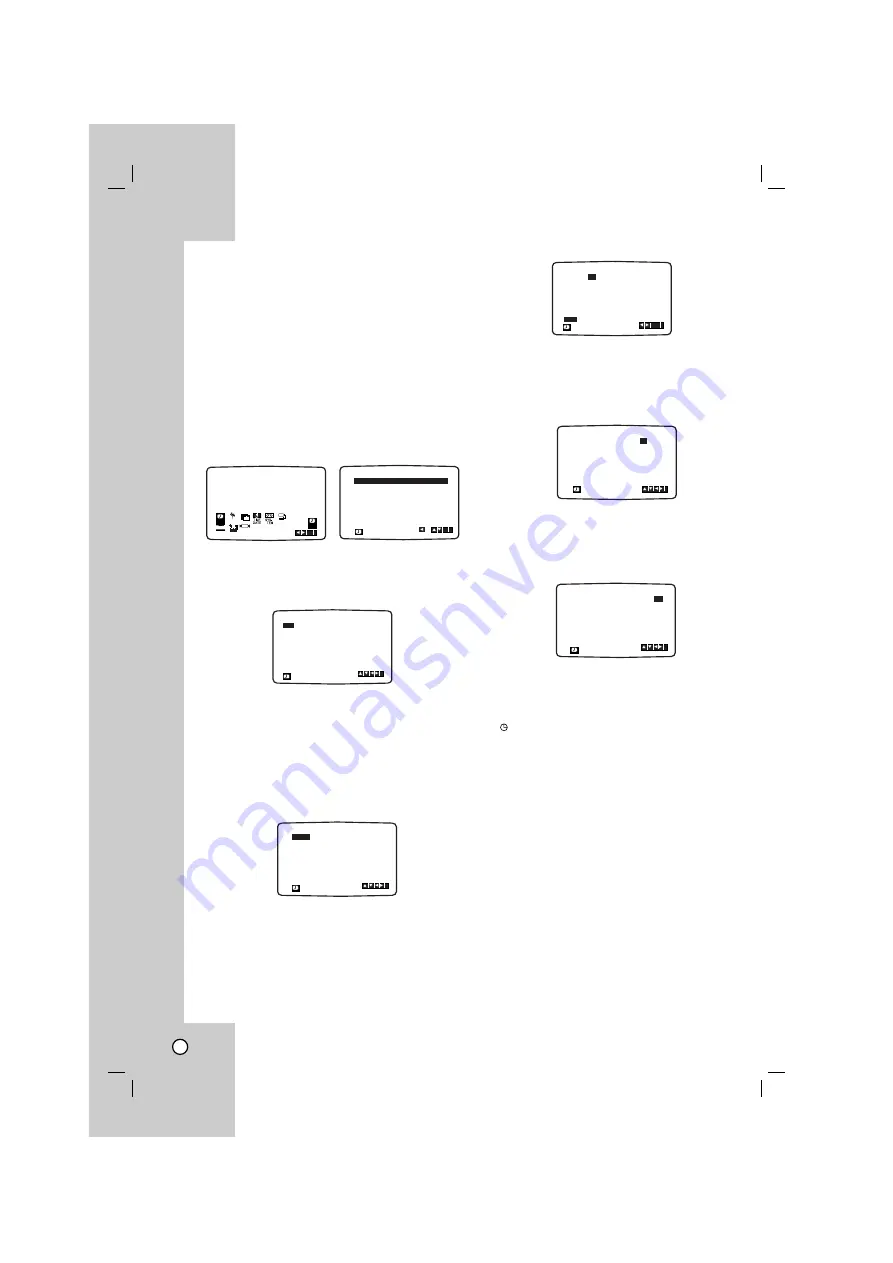
28
Timer recording using On Screen
Display
You may set up to seven timer record events
within one month of the current date.
Note
Before setting the timer make sure that you have
set the VCR clock correctly and you know which
stations you have tuned TV stations on your VCR.
1. Insert a video cassette with protection tab into
your VCR.
The video cassette should have the window side
facing up and the arrow facing away from you.
2. Press
i
.
Press
1
or
2
to select
REC
.
Press
OK
.
3. Press
OK
to start setting the timer record event.
If all timer record events are full press
3
or
4
to
select the event that you wish to remove and
replace. Press
1
to delete the event.
4. Press the
numbered buttons
to enter the station
that you wish to record.
When selecting stations 1 - 9, press 0 first, then
the channel number; for example Stations 3 - 03.
You may also select Channels by pressing
3
or
4
. Once selected press
2
.
If you wish to record from AUDIO L/R (VCR IN AV1)/
VIDEO (VCR IN AV1) or AUDIO IN (L(MONO)/R)/
VIDEO IN from the back or on the front of your unit,
press AV to select for correct display (AV1 or AV2).
5. Press the
numbered buttons
to enter the date of
the programme.
If you press
OK
before entering the date you may
select one of the following automated recording
features. Press
1
or
2
to select, then press
OK
to
confirm.
DLY
To record every day (except
Saturday and Sunday) at the same time.
SU ~ SA
To record at the same time every week.
6. Press the
numbered buttons
to enter the record-
ing start and end times of the programme that you
wish to record.
Please note your VCR uses a 24 hour clock. e.g.
1pm will be displayed as 13:00.
You may also select the the start and end times by
pressing
3
or
4
.
7. Press
2
to select the recording speed.
Press
3
or
4
to select the desired tape speed
(SP, IP, or LP).
IP mode determines how much tape is left and
switches speed from SP to LP, if necessary, to
complete recording the program.
8. Check that the timer event details are correct.
Press
i
twice.
If
PLEASE CHECK
is displayed, you have entered
incorrect and will need to re-enter the data.
Press
POWER
to switch your VCR Standby.
will appear in the display window while your
VCR waits to make the recording. To watch a DVD
during timer recording standby mode, press
POWER and DVD to switch to DVD mode.
9. Press
STOP
to end recording.
Notes
If at a later date you wish to
delete
or
change
any of
the settings in timer event memory you may do so
without having to enter all the timer event information
again. Simply display the timer event screen. Press
3
or
4
to select the event that you wish to
delete
or
change
.
Press
1
to delete the event...or
Press
OK
to change; then press
1
or
2
to select;
Station, Date, Start and End times and LP. Press
3
or
4
to enter the correct information.
If Timer record events Overlap...
Make sure that the preset times of the timer recording
events do not overlap. If they do, the earlier pro-
gramme will always be given priority.
Example:
Programme 1 is programmed to start at 16:00 and
end at 17:00.
Programme 2 is programmed to start at 16:30 and
end at 17:30.
(In this case, Programme 1 will be recorded in its
entirety, but only the last 30 minutes of Programme 2
will be recorded.)
PR
DATE
T I M E
- -
- -
- -
SP
- -
- -
SP
- -
- -
SP
- -
- -
SP
- -
- -
SP
- -
- -
SP
- -
- - - - - - - -
~
:
:
- - - - - - - -
~
:
:
- - - - - - - -
~
:
:
- - - - - - - -
~
:
:
- - - - - - - -
~
:
:
- - - - - - - -
~
:
:
- - - - - - - -
~
:
:
SP
i
PR
DATE
T I M E
- -
- -
16
SP
- -
- -
SP
- -
- -
SP
- -
- -
SP
- -
- -
SP
- -
- -
SP
PR-01
- - - - - - - -
~
:
:
19 00 20
00
~
:
:
- - - - - - - -
~
:
:
- - - - - - - -
~
:
:
- - - - - - - -
~
:
:
- - - - - - - -
~
:
:
- - - - - - - -
~
:
:
SP
i
PR
DATE
T I M E
- -
- -
16
SP
- -
- -
SP
- -
- -
SP
- -
- -
SP
- -
- -
SP
- -
- -
SP
PR-01
- - - - - - - -
~
:
:
19 00 20 00
~
:
:
- - - - - - - -
~
:
:
- - - - - - - -
~
:
:
- - - - - - - -
~
:
:
- - - - - - - -
~
:
:
- - - - - - - -
~
:
:
i
SP
PR
DATE
T I M E
- -
- -
- -
SP
- -
- -
SP
- -
- -
SP
- -
- -
SP
- -
- -
SP
- -
- -
SP
PR-01
- - - - - - - -
~
:
:
- - - - - - - -
~
:
:
- - - - - - - -
~
:
:
- - - - - - - -
~
:
:
- - - - - - - -
~
:
:
- - - - - - - -
~
:
:
- - - - - - - -
~
:
:
SP
i
PR
DATE
T I M E
- -
- -
SP
- -
- -
SP
- -
- -
SP
- -
- -
SP
- -
- -
SP
- -
- -
SP
PR-01
16
- - - - - - - -
~
:
:
- - - - - - - -
~
:
:
- - - - - - - -
~
:
:
- - - - - - - -
~
:
:
- - - - - - - -
~
:
:
- - - - - - - -
~
:
:
- - - - - - - -
~
:
:
SP
i
OK
DLY
SU MO TU WE TH FR SA
REC
REC
OK
i
Dr.
VCR
Pr-12
ACMS
1
2
OSD
ON
OFF
OSD
f
OPR
PSET
R
NIC
PR
DATE
T I M E
- -
- -
- -
SP
- -
- -
SP
- -
- -
SP
- -
- -
SP
- -
- -
SP
- -
- -
SP
- -
- - - - - - - -
~
:
:
- - - - - - - -
~
:
:
- - - - - - - -
~
:
:
- - - - - - - -
~
:
:
- - - - - - - -
~
:
:
- - - - - - - -
~
:
:
- - - - - - - -
~
:
:
SP
i
,
DELETE:
OK
Summary of Contents for LH-C3603SE
Page 51: ...P N MFL56941135 ...