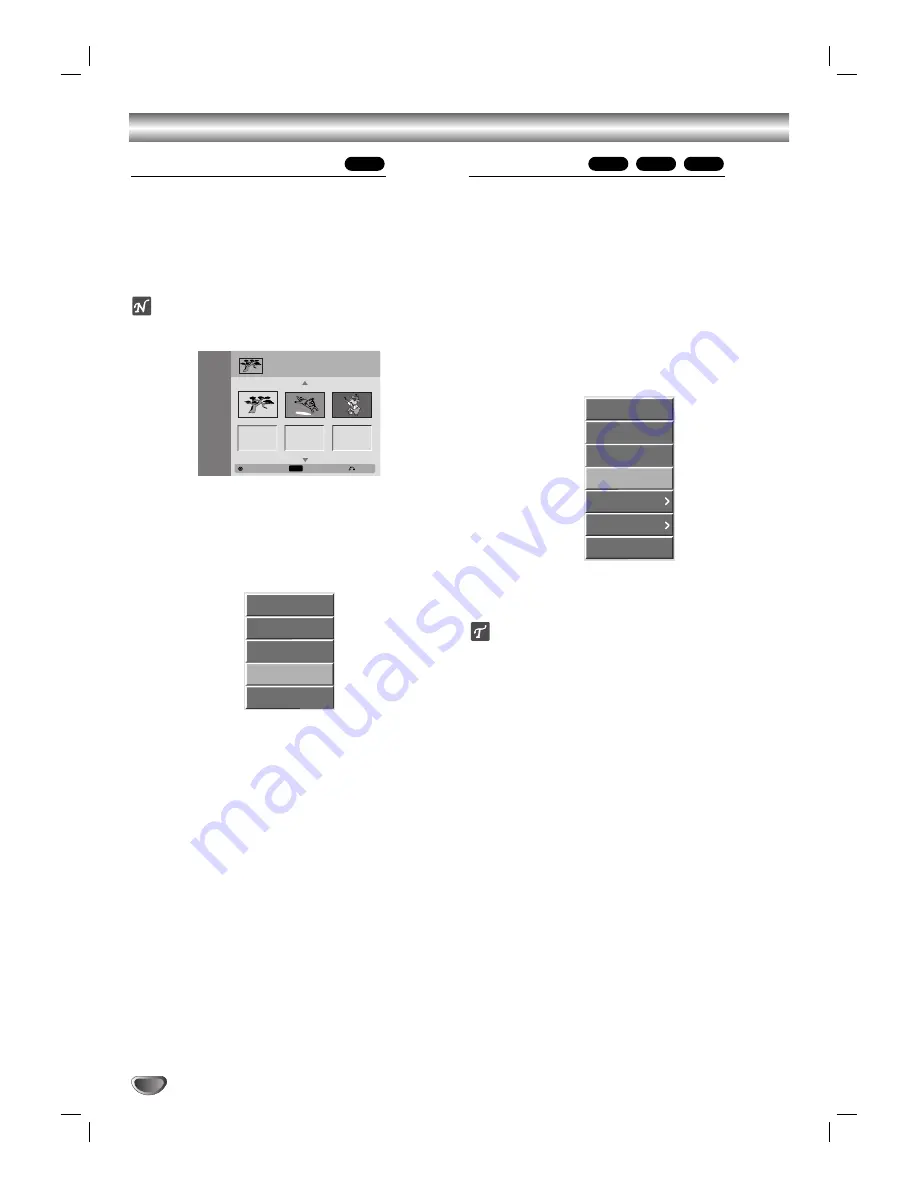
Title and Chapter Editing (Continued)
Moving a Playlist Chapter
Use this function to re-arrange the playing order of
Playlist chapters on the Title List-Playlist menu.
11
Press LIST/DISC MENU repeatedly to display
Title List-Playlist menu.
To display the Chapter List-Playlist menu, refer to
“Using the Chapter List-Playlist” on page 50.
ote
This function is not available if there is only one chapter.
2
2
Select a chapter from the Chapter List-Playlist
menu.
3
3
Press ENTER.
Chapter List-Playlist options appears on the left
side of the screen.
4
4
Use
v
/
V
to select “Move” from Playlist
options then press ENTER.
5
5
Use
v V b B
to choose the place you want to
move the chapter to then press ENTER.
After pressing ENTER, the new, updated menu is
displayed.
6
6
Repeat steps 2 - 5 to continue to move from the
menu.
77
Press RETURN (
O
) repeatedly to exit the
menu.
Protect a Title
Use this function to protect accidental recording, editing
or deleting of the title.
11
Press LIST/DISC MENU to display Title List
menu.
2
2
Use
v V b B
to choose a title you want to
protect then press ENTER.
Options appears on the left side of the screen.
3
3
Select “Protect” option on the options.
e.g., If you select “Protect” on Title List-Original
menu.
4
4
Press ENTER to confirm.
The lock mark will appears on the title’s thumbnail.
ip
If you select a title that has already been protected on
the Title List menu, you can ‘unprotect’ it by choosing
“Unprotect” from the Title List menu options. After doing
this, you can edit and/or delete the title.
+R
+RW
VR
VR
58
Play
Chapter
Delete
Protect
Edit
Playlist Add
Dubbing
Original
LIST
Close
Select
1/3
Chapter List
TITLE 1
12/07/2004 Tue 0:25:20
Playlist
Play
Title
Delete
Move
Combine
























