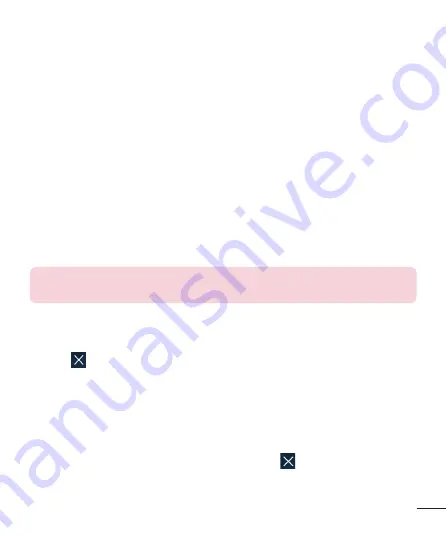
26
Your Home screen
Extended Home screen
The operating system provides multiple Home screen canvases to provide more space
for adding icons, widgets and more.
•
Slide your finger left or right across the Home screen to access additional
canvases.
Customizing the Home screen
You can customise your Home screen by adding apps and widgets and changing
wallpapers.
Adding items on your Home screen
1
Touch and hold the empty part of the Home screen.
2
In the Add Mode menu, select the item you want to add. You then see this added
item on the Home screen.
3
Drag it to the desired location and lift your finger.
TIP!
To add an application icon to the Home screen from the Apps screen,
touch and hold the application you want to add.
Removing an item from the Home screen
•
While on the Home screen, touch and hold the icon you want to remove > drag
it to .
Adding an app to the Quick Button Area
•
From the Apps screen or on the Home screen, touch and hold an application icon
and drag it to the Quick Button Area. Then release it in the desired location.
Removing an app from the Quick Button Area
•
Touch and hold the desired Quick Button, drag it to .






























