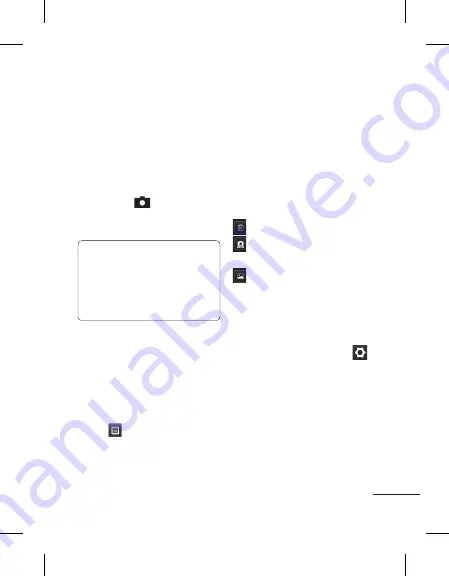
19
Camera
Taking a quick photo
1
Touch
Camera
menu.
2
When the camera has
focused on your subject,
touch the
on the right-
center of the screen to take
a photo.
TIP:
To switch to the camera
mode or video mode, slide
up/down the camera or
video icon on the centre-
right of the viewfinder.
After taking a photo
Your captured photo will appear
on the screen.
The following options are
available.
Touch
.
Upload -
Touch to upload the
photo.
Send
- Touch to send the photo
as a
Message
,
or via
Bluetooth
.
Set as
- Touch to set as
Homescreen wallpaper,
Lockscreen wallpaper, Contacts
image.
Edit
- Touch to edit the photo.
Touch to delete the image.
Touch to take another
photo immediately.
Touch to view a gallery of
your saved photos.
Using the advanced
settings
From the viewfinder, touch
to open all advanced settings
options.
After selecting the option, touch
the
OK
button.
Size
- Change the size of the
photo to save memory.




























