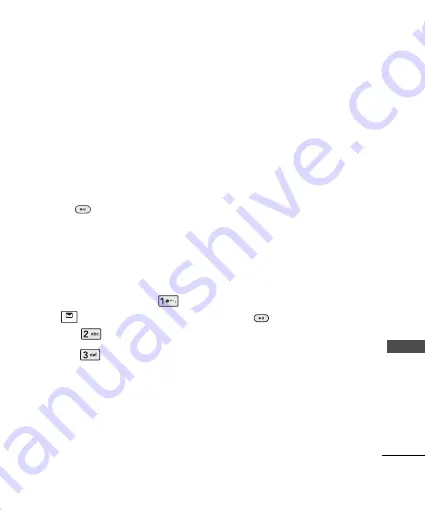
39
M
es
sa
ge
s
7. Move to the Image/Movie field.
Press Soft Key 2
Insert
. You can
insert an existing image/movie,
or insert the newly taken photo
or movie.
8. Move to the Sound field. Press
Soft Key 2
Insert
. You can insert
an existing sound, or insert the
newly recorded sound.
9. Press
key to send the
message.
1.2.3 SMS Chat
SMS Chat enhances you text
message experience.
1. Press Soft Key 1
Menu
,
or .
2. Select
Write Message
.
3. Select
SMS Chat
.
4. Insert mobile number of other
party and your chat name and
press OK Key
Next
.
5. Type your message.
6. Press Soft Key 1
Options
:
G
Insert
Insert symbols or
emoticons.
G
Paste text
Paste the copied
text.
G
Send
Send the created
message.
G
Templates
Select message
from preloaded template.
G
Change Chat Name
Change
your chat name.
G
Change Receiver
Change
contact number of receiver.
G
Single Line Editor
Select
editing mode from Single
Line Editor.
G
Scroll Mode
Select scroll
mode.
G
Exit
Exit from SMS chat.
7. Press
to send the
message.
1
1
.
.
3
3
I
I
n
n
b
b
o
o
x
x
Received SMS messages and
MMS messages may be
searched, and the contents may
be viewed. Received messages
are sorted in an order of unread
messages and read messages.
Summary of Contents for LGRD6700.ARLCMS
Page 110: ...110 ...
Page 111: ...111 ...
Page 112: ...112 ...
Page 113: ...113 ...
Page 114: ...114 ...
Page 115: ...115 ...
Page 116: ...116 ...
Page 117: ...117 ...
Page 118: ...118 ...
Page 119: ...119 ...
Page 120: ...120 ...
Page 121: ...121 ...
Page 122: ...122 ...






























