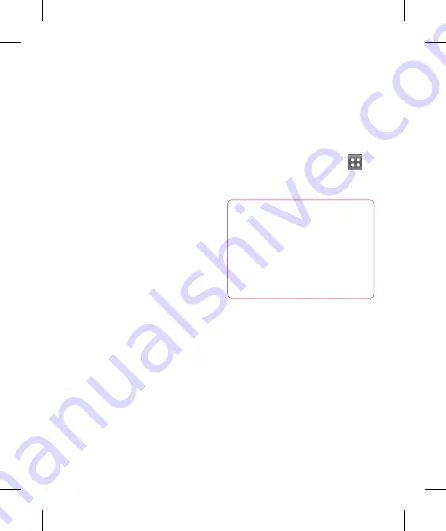
46
Other (POP3, IMAP)
email account
Email address
– Enter the account
email address.
Password
– Enter the account
password.
Setup complete page will appear and
you will need to enter “name”.
The account will now appear in the
list of accounts in your Email folder.
POP3 / IMAP4
– Select protocol
type, either POP3 or IMAP4.
Incoming server
– Enter the
incoming email server address.
Secure type
– TLS/SSL/Off.
Port number
– Normally each
account’s default number will be
displayed.
Outgoing server
– Enter the
outgoing email server address.
SMTP Secure type
– TLS/SSL/Off.
Port number
– Normally each
account’s default number will be
displayed.
The Accounts screen
The
Accounts
screen lists your
Combined Inbox
and each of your
email accounts.
Touch the
Applications
tab
and select
. The
Account
list
screen appears.
TIP!
In account lists, long tap
on an email account and touch
Add to homescreen option to
display the account icon on the
home screen. Touch the icon to
go to straight to the inbox.
You can touch an account to view
its Inbox. The default account from
which you send email is indicated
with a tick.
To open your Combined Inbox:
If you have configured email to
send and receive email from more
than one account, you can view all
messages sent to all accounts in
your
Combined Inbox
.
•
A
Co
em
To
1
2
1
2
3
Messaging/Email






























