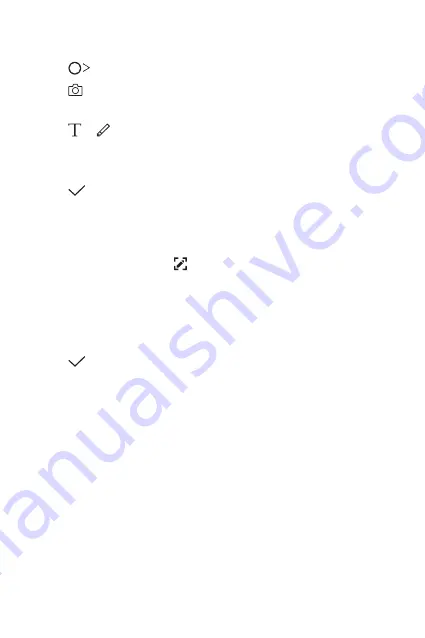
Custom-designed Features
18
Writing notes on a photo
1
Tap
Qu
.
2
Tap to take a photo, then tap
OK
.
•
The photo is automatically attached into the notepad.
3
Tap or to write notes on the photo.
•
Write notes by hand on the photo.
•
Enter text below the photo.
4
Tap to save the note.
Writing notes on a screenshot
1
While viewing the screen you want to capture, drag the status bar
downwards and then tap .
•
The screenshot appears as the notepad background theme. Memo
tools appear at the top of the screen.
2
Take notes as desired.
•
Write notes by hand on the photo.
3
Tap and save the notes to the location you want.
•
Saved notes can be viewed in either
Qu
or
Gallery
.
•
To save notes in the same location all the time, select the
Use as
default app
checkbox and select an app.
Summary of Contents for LGM320N.AIBRKU
Page 15: ...Funciones con diseño personalizado 01 ...
Page 23: ...Funciones básicas 02 ...
Page 58: ...Aplicaciones útiles 03 ...
Page 92: ...Ajustes 04 ...
Page 114: ...Apéndice 05 ...
Page 140: ...Funcionalidades com design personalizado 01 ...
Page 148: ...Funções básicas 02 ...
Page 183: ...Aplicações úteis 03 ...
Page 217: ...Definições 04 ...
Page 239: ...Anexo 05 ...
Page 265: ...Custom designed Features 01 ...
Page 273: ...Basic Functions 02 ...
Page 308: ...Useful Apps 03 ...
Page 342: ...Settings 04 ...
Page 364: ...Appendix 05 ...
Page 376: ......






























