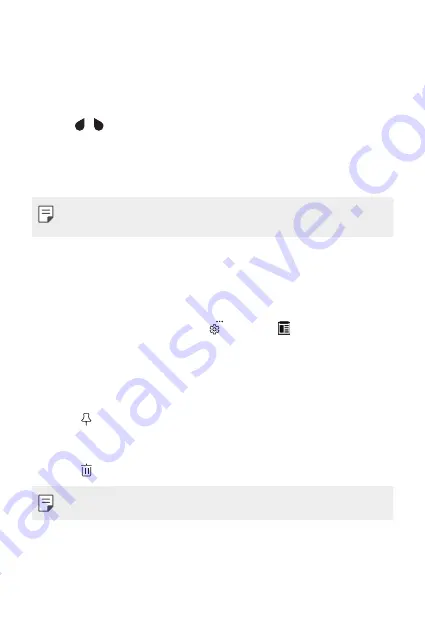
Basic Functions
47
Copy and Paste
You can cut or copy text from an app, and then paste the text into the
same app. Or, you can run other apps and paste the text into them.
1
Touch and hold around the text you want to copy or cut.
2
Drag / to specify the area to copy or cut.
3
Select either
CUT
or
COPY
.
•
Cut or copied text is automatically added to the clipboard.
4
Touch and hold the text input window, then select
PASTE
.
•
If there is no item that has been copied or cut, the
PASTE
option will
not appear.
Clip Tray
If you copy or cut an image or text, it is automatically saved to the clip tray
and can be pasted to any space at any time.
1
On the keyboard, touch and hold and select .
You can also touch and hold the text input window, then select
CLIP
TRAY
.
2
Select and paste an item from the clip tray.
•
A maximum of 20 items can be saved to the clip tray.
•
Tap to lock saved items in order not to delete them, even when
the maximum quantity is exceeded. A maximum of ten items can be
locked. To delete locked items, unlock them first.
•
Tap to delete the items saved to the clip tray.
•
The clip tray may not be supported by some downloaded apps.
Summary of Contents for LGM250E.AAREBK
Page 1: ... ﻋﺭﺑﻲ MFL69829601 1 0 www lg com USER GUIDE ﻋﺭﺑﻲ ﻓﺎﺭﺳﯽ РУССКИЙ ENGLISH LG M250E ...
Page 12: ... ﺍﻟﻣﺻﻣﻣﺔ ﺍﻟﻣﻳﺯﺍﺕ ﺧﺎﺹ ﻟﻐﺭﺽ 01 ...
Page 17: ... ﺍﻷﺳﺎﺳﻳﺔ ﺍﻟﻭﻅﺎﺋﻑ 02 ...
Page 48: ... ﺍﻟﻣﻔﻳﺩﺓ ﺍﻟﺗﻁﺑﻳﻘﺎﺕ 03 ...
Page 80: ... ﺍﻟﻬﺎﺗﻑ ﺇﻋﺩﺍﺩﺍﺕ 04 ...
Page 99: ... ﺍﻟﻣﻠﺣﻕ 05 ...
Page 120: ... ﺳﻔﺎﺭﺷﯽ ﻫﺎی ﻭﻳژﮔﯽ 01 ...
Page 125: ... ﺍﺻﻠﯽ ﻋﻣﻠﮑﺭﺩﻫﺎی 02 ...
Page 156: ... ﻣﻔﻳﺩ ﻫﺎی ﺑﺭﻧﺎﻣﻪ 03 ...
Page 189: ... ﺗﻠﻔﻥ ﺗﻧﻅﻳﻣﺎﺕ 04 ...
Page 210: ... ﻣﻭﺿﻭﻋﯽ ﻓﻬﺭﺳﺕ 05 ...
Page 232: ...Настраиваемые функции 01 ...
Page 237: ...Основные функции 02 ...
Page 271: ...Полезные приложения 03 ...
Page 306: ...Параметры телефона 04 ...
Page 327: ...Приложение 05 ...
Page 352: ...Custom designed Features 01 ...
Page 357: ...Basic Functions 02 ...
Page 389: ...Useful Apps 03 ...
Page 424: ...Phone Settings 04 ...
Page 445: ...Appendix 05 ...
Page 458: ......






























