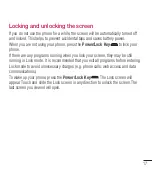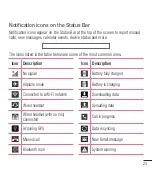30
Connecting to Networks and Devices
4
A list of available devices will be displayed. Choose the device you want to pair
with from the list.
5
Depending on the type of device, you may have to enter matching codes, confirm
matching codes, or the devices will automaticall pair.
Once the paring is successful, your device will connect to the other device.
NOTE:
Some devices, especially headsets or hands-free car kits, may
have a fixed Bluetooth PIN, such as 0000. If the other device has a PIN,
you will be asked to enter it.
Send data using the Bluetooth wireless feature
1
Select a file or item, such as a contact, calendar event or media file, from an
appropriate application or from the
Downloads
app.
2
Select the option for sending data via Bluetooth.
NOTE:
The method for selecting an option may vary by data type.
3
Search for and pair with a Bluetooth-enabled device (if necessary).
Receive data using the Bluetooth wireless feature
1
Pair both devices and send a file from the other device to yours.
2
Tap
Accept
to confirm that you are willing to receive data from the device.
Summary of Contents for LGL16C
Page 1: ...User Guide LGL16C MFL68842501 1 0 ENGLISH www lg com ...
Page 13: ...12 Getting to know your phone Back cover Battery microSD Card slot Camera Lens Speaker ...
Page 123: ......
Page 124: ......
Page 125: ......
Page 126: ......
Page 127: ......
Page 128: ......
Page 129: ......