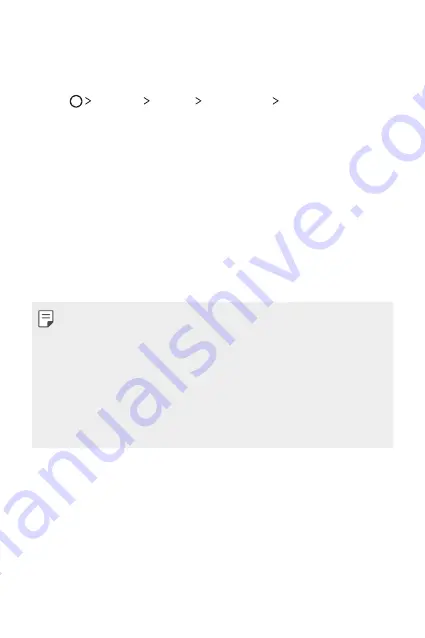
Basic Functions
44
Configuring lock screen settings
There are several options available for configuring lock screen
settings.
1
Tap
Settings
Display
Lock screen
Select screen lock
and then select the method you prefer.
2
Customise lock settings:
•
None
: Deactivate the screen lock function.
•
Swipe
: Slide on the screen to unlock the screen.
•
Knock Code
: Tap the spaces of the screen in accordance with a
pattern to unlock the screen.
•
Pattern
: Draw a pattern to unlock the screen.
•
PIN
: Enter a numeric password to unlock the screen.
•
Password
: Enter an alphanumeric password to unlock the
screen.
•
To set screen lock using a pattern, first create a Google account or
backup PIN. If you enter an incorrect pattern more than a specified
number of times consecutively, you can unlock the screen by using
your backup PIN or Google account.
•
If screen lock is set using a Knock code, Pattern, PIN or Password
and you enter an incorrect pin or pattern more than a specified
number of times, password entry is blocked for 30 seconds.
•
You can initiallise the locked screen by referring to the LG mobile
homepage at
www.lg.com.
Summary of Contents for LGK535D.AINDBN
Page 1: ...ENGLISH MFL69568001 1 0 www lg com USER GUIDE LG K535D ...
Page 14: ...Custom designed Features 01 ...
Page 25: ...Basic Functions 02 ...
Page 61: ...Useful Apps 03 ...
Page 94: ...Phone Settings 04 ...
Page 116: ...Appendix 05 ...
Page 126: ......






























