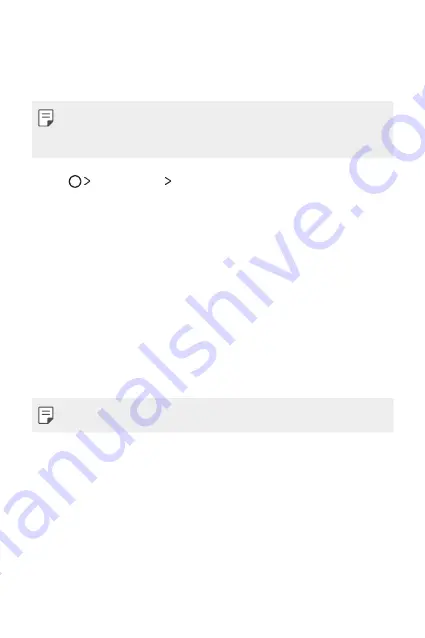
Useful Apps
77
RemoteCall Service
Your device can be remotely diagnosed for resolving issues. First, make a
phone call to the LG Customer Service Centre as follows:
•
To use this function, first you must agree to usage of the function.
•
If you use mobile data, you may be charged for data usage depending
on your pricing plan.
1
Tap
Management
RemoteCall Service
.
2
Connect a call to an LG Customer Service Centre.
3
After the call connects, follow the service associate’s instructions to
enter a six-digit access number.
•
Your device is remotely connected and remote support service
starts.
Google apps
You can use Google apps by setting a Google account. The Google account
registration window appears automatically when you use a Google app
for the first time. If you do not have a Google account, create one from
your device. For details on how to use an app, see the Help in the app.
•
Some apps may not work depending on the area or service provider.
Chrome
Sign in to Chrome and import opened tabs, bookmarks and address bar
data from a computer to your device.
Use search function provided by Google to search web sites and files
stored on your device by entering keywords or via voice.
Summary of Contents for LGK220DSZ.AIDNGD
Page 14: ...Fitur desain khusus 01 ...
Page 20: ...Fungsi Dasar 02 ...
Page 54: ...Aplikasi yang Berguna 03 ...
Page 86: ...Pengaturan Telepon 04 ...
Page 106: ...Lampiran 05 ...
Page 127: ...Custom designed Features 01 ...
Page 133: ...Basic Functions 02 ...
Page 165: ...Useful Apps 03 ...
Page 195: ...Phone Settings 04 ...
Page 214: ...Appendix 05 ...
Page 232: ......






























