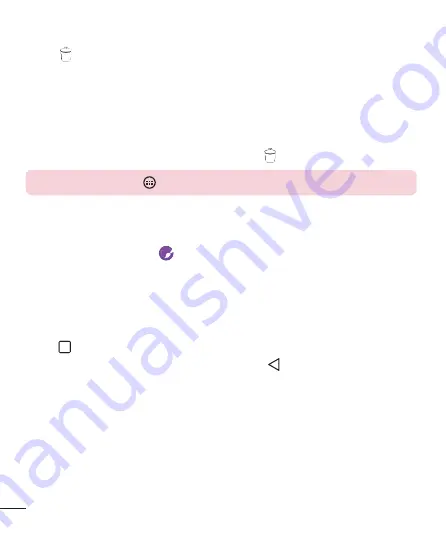
26
Your Home screen
Removing an item from the Home screen
•
While on the Home screen, touch and hold the icon you want to remove > drag it
to .
Adding an app to the Quick Key area
•
From the Apps screen or on the Home screen, touch and hold an application icon
and drag it to the Quick Key area. Then release it in the desired location.
Removing an app from the Quick Key area
•
Touch and hold the desired Quick Key, drag it to .
NOTE:
The
Apps
key
cannot be removed.
Customizing app icons on the Home screen
1
Touch and hold an application icon until it unlocks from its current position, then
release it. The editing icon
appears in the upper-right corner of the application.
2
Tap the application icon again and select the desired icon design and size.
3
Tap
OK
to save the change.
Returning to recently-used applications
1
Tap
. App previews of recently used applications will be displayed.
2
Tap an app preview to open the application. Or tap
to return to your previous
screen.
Notifications panel
Notifications alert you to the arrival of new messages, calendar events and alarms, as
well as ongoing events, such as when you are on a call.
When a notification arrives, its icon appears at the top of the screen. Icons for pending
notifications appear on the left, and system icons, such as Wi-Fi and battery strength
are shown on the right.
Summary of Contents for LGH324T.APHLKG
Page 1: ...www lg com MFL69121801 1 0 USER GUIDE ENGLISH LG H324t ...
Page 2: ......
Page 88: ......
Page 89: ......
Page 90: ......






























