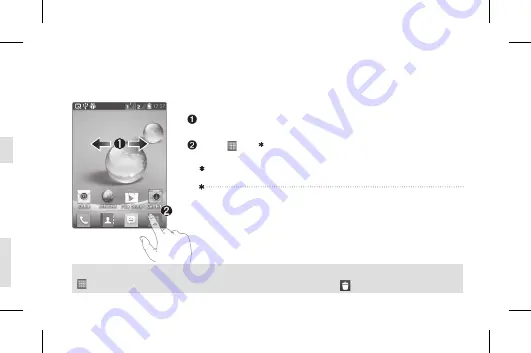
You can customize each screen by adding widgets or shortcuts of your favourite applications.
Adding icons to the Home screen
Swipe your finger right or left to move through the screens.
Stop when you get to a screen that you want to add items to.
Touch and Apps, Downloads, Widgets options. Plus,
touch and hold an empty area on Home screen to select
Wallpapers.
Apps:
Add applications that are updated dynamically
Downloads:
Add direct links to downloaded applications
Widgets:
Add widgets to organize your contacts/shortcuts
Wallpapers:
Change the wallpaper on the current Home screen
TIP!
Touch and hold the application you want to add to the Home screen, by selecting it from
. To delete an application, touch and hold it, then drag it to the icon.
Home screen
When you first turn on the phone, you will be guided through a series of essential steps to
configure the phone settings.
Turning on the phone
Press and hold the
Power/Lock
key for a couple of seconds.
TIP!
If the phone is locked and does not work, press and hold the
Power/Lock key for 0 seconds to turn it off.
Charging the phone
The charging port is at the bottom of the phone.
Insert one end of the charging cable into the phone and plug
the other end into an electrical socket.
To maximize the battery lifetime, ensure that the battery is fully
charged before you use it for the first time.
•
•
•
WARNING!
Use only LG-approved chargers, batteries, and cables. When using unapproved
chargers or cables, it may cause battery charging slowly or pop up the message regarding slow
charging. Or, unapproved chargers or cables can cause the battery to explode or damage the
device, which are not covered by the warranty.
Setup






























