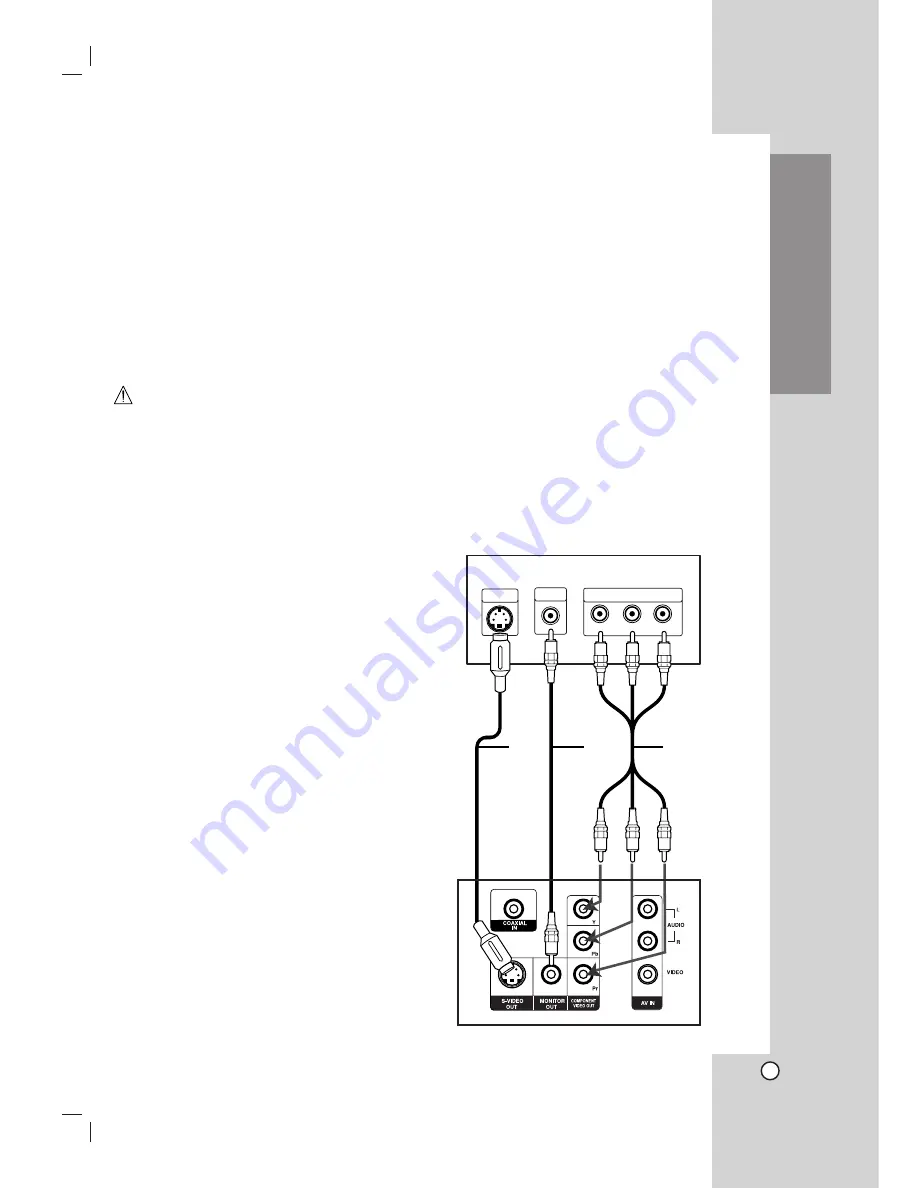
11
Introduction
Make one of the following connections, depending on
the capabilities of your existing equipment.
Tips:
Depending on your TV and other equipment you wish
to connect, there are various ways you could connect
the DVD/CD Receiver. Use one of the connections
described below.
Please refer to the manuals of your TV, VCR, Stereo
System or other devices as necessary to make the
best connections.
Caution
– Make sure the DVD/CD Receiver is connected directly
to the TV. Select the correct AV input on your TV.
– Do not connect your DVD/CD Receiver to TV via your
VCR. The DVD image could be distorted by the copy
protection system.
S-Video connection
Connect the S-VIDEO OUT jack on the DVD/CD
Receiver to the S-VIDEO IN jack on the TV using the
S-Video cable
(S)
.
Video connection
Connect the MONITOR OUT jack from the DVD/CD
Receiver to the VIDEO IN jack on the TV using the
video cable supplied
(V)
.
Component Video (Color Stream
®
) connection
Connect the COMPONENT VIDEO OUT jacks from the
DVD/CD Receiver to the corresponding in jacks on the
TV using an Y Pb Pr cable
(C)
.
Progressive Scan (ColorStream
®
pro) connection
If your television is a high-definition or “digital ready”
television, you may take advantage of the DVD/CD
Receiver’s progressive scan output for the highest
video resolution possible.
If your TV does not accept the Progressive Scan
format, the picture will appear scrambled if you try
Progressive Scan on the DVD/CD Receiver.
Notes:
•
Set the Progressive to “On” on the setup menu for
progressive signal, see page 19.
• Set the progressive to “Off” by removing any disc from
the unit and close the disc tray. see that “no disc” is
displayed on the display window. Then press STOP
and hold it for five seconds before releasing it.
• Progressive scan does not work with the analog video
connections (yellow VIDEO OUT jack).
TV Connections
S
V
C
Y
Pb
Pr
COMPONENT VIDEO /
PROGRESSIVE SCAN INPUT
L
VIDEO
INPUT
S-VIDEO
INPUT
Rear of TV
Installation and Setup












































