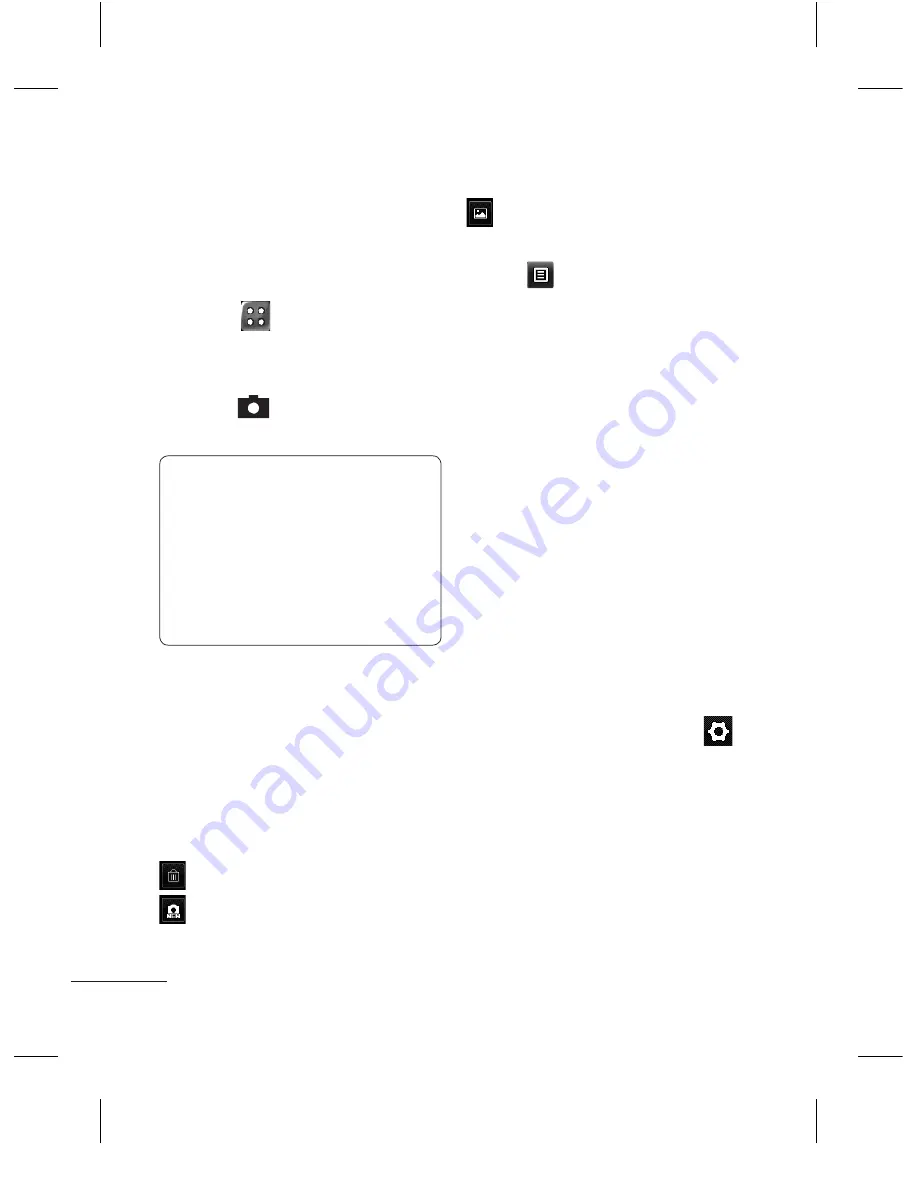
1
Camera
Taking a quick photo
1
Touch
, then
Camera
.
2
When the camera has
focused on your subject,
touch
on the right-center
of the screen to take a photo.
TIP:
To switch to the
camera mode or video
mode, slide the camera or
video icon on the center-
right of the viewfinder up
or down.
After taking a photo
Your captured photo will appear
on the screen.
The following options are
available.
Touch to delete the image.
Touch to take another
photo immediately.
Touch to view a gallery of
your saved photos.
Touch
for the following
options:
Send
- Touch to send the photo
as a Message or via Bluetooth.
Use As
- Touch to set as
Homescreen Wallpaper,
Lockscreen Wallpaper, Contacts
Image, Incoming Call Image or
Outgoing Call Image.
Rename
- Touch to rename
the photo.
Edit
- Touch to edit the photo.
Using the advanced
settings
From the viewfinder, touch
to open all advanced settings
options.
After selecting an option, touch
the
OK
button. The following
options are available:
Size
- Change the size of the
photo to save memory.
LG800G_ENG_FULL_1.0_110225.indd 12
2011.2.25 11:17:42 AM
Summary of Contents for LG800G
Page 2: ...Bluetooth QD ID B016850 LG800G_TRF_Cover_1 0_0211 indd 2 2011 2 25 11 50 40 AM ...
Page 56: ...Memo 85_115 memo_Gray indd 1 2009 12 28 5 59 11 PM ...
Page 120: ...Memo 85_115 memo_Gray indd 1 2009 12 28 5 59 11 PM ...
Page 121: ...Memo 85_115 memo_Gray indd 2 2009 12 28 5 59 11 PM ...
Page 122: ...Memo 85_115 memo_Gray indd 1 2009 12 28 5 59 11 PM ...















































