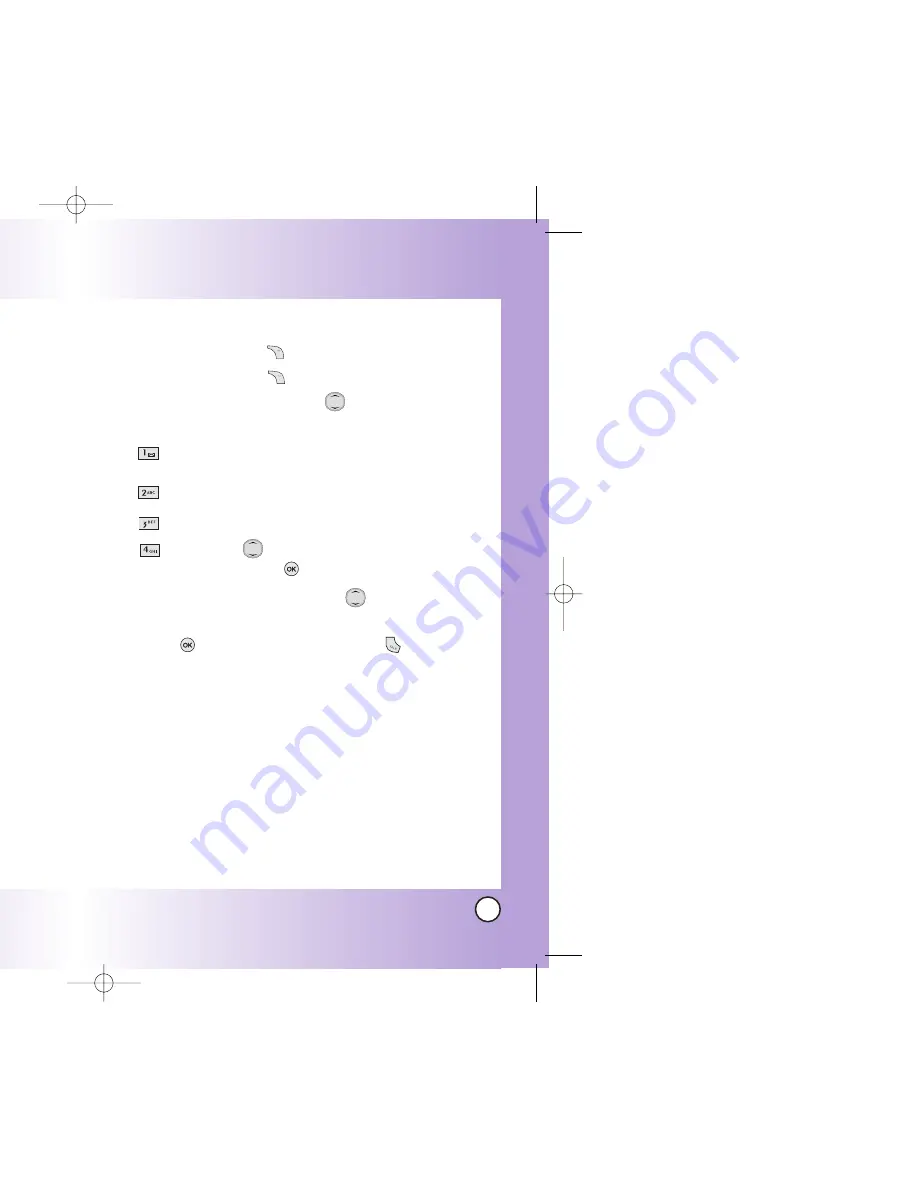
39
LG5400
38
LG5400
Searching Options
1.
Press Right Soft Key
Search
.
2.
Press Right Soft Key
Options
.
3.
Select the search criteria using
(or press the
corresponding number on the keypad):
Name
-
Enter the character(s) to search for (such
as the first letters of the name).
Number
-
Enter the number(s) to search.
Speed Dial#
-
Enter the speed dial number(s) to search.
Group
-
Use
to highlight the group to
search for and press
.
4.
A list of matches is displayed. Use
to highlight a
matched entry.
5.
Press
to see more information or press
to place a call.
Contacts in Y
Contacts in Y
our Phone’
our Phone’
s Memor
s Memor
y
y
Searching Your Phone’s Memory
The LG5400 phone is able to perform a dynamic search of the
contents in your phone’s memory. A dynamic search compares
entered letters or numbers against the entries in your Contacts.
A matching list is displayed in descending order. You can then
select a number from the list to call or edit. There are several
ways to search:
●
Scrolling Alphabetically
●
Searching by Letter
●
Searching by Options
- Name
- Number
- Speed Dial#
- Group
Scrolling Through Your Contacts
1.
Press Right Soft Key
Search
.
Contacts list is displayed alphabetically.
2.
Use
to scroll through the list.
Searching by Letter
1.
Press Right Soft Key
Search
.
Contacts list is displayed alphabetically.
2.
Press (or press repeatedly) the key on the keypad that
corresponds with the search letter.
*LG5400-(E).QXD 10/13/04 5:29 PM Page 38






























