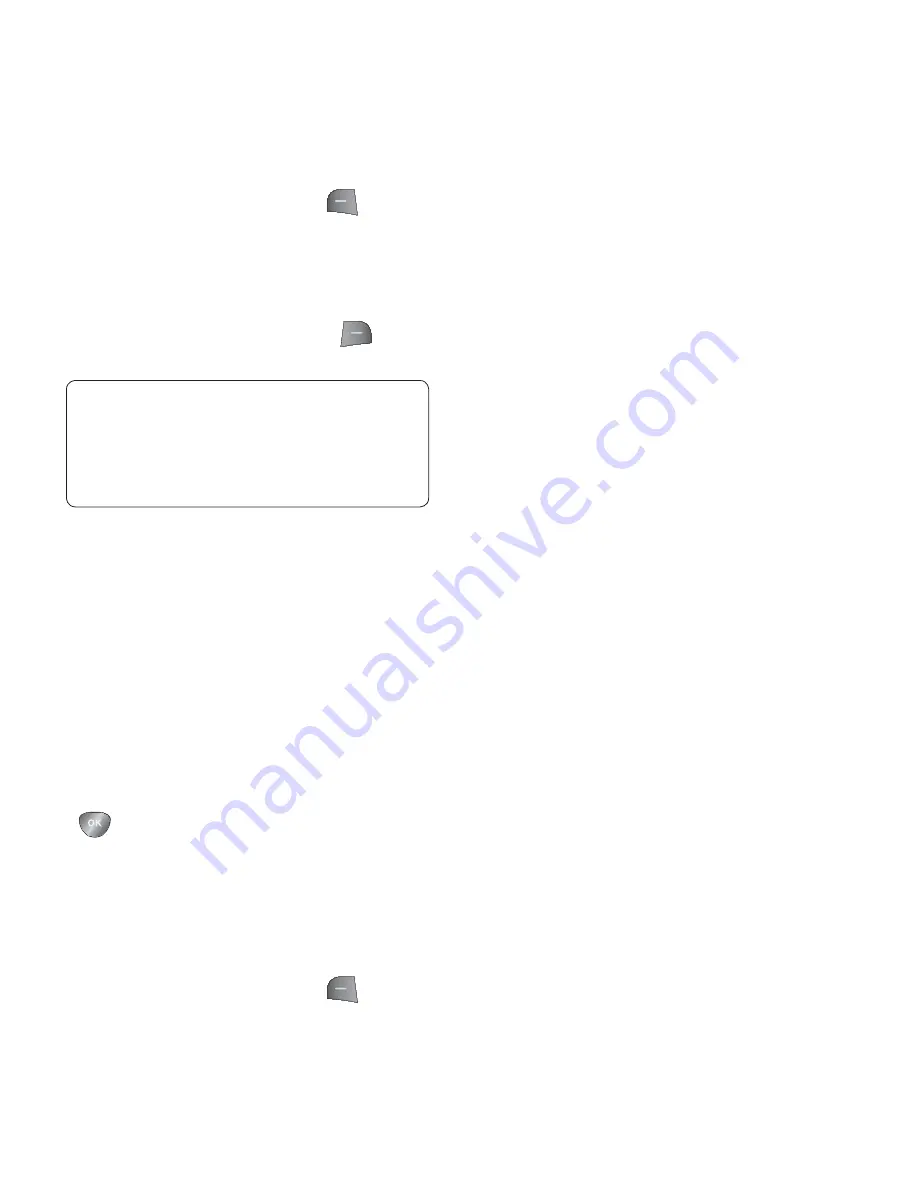
15
2
Press the Left Soft Key
Options
and select
Add New
Group
.
3
Enter a name for your new group.
4
Press the Right Soft Key
Done
.
Viewing your own number
Select
Own number
in the
Contacts
menu to view your number.
Creating a business card
You can create your own business
card by selecting
My Business Card
from the Contacts menu. Then press
Add
. Enter your name, number,
email address, image, or any other
information in the available fields.
Changing your contact settings
1
Press the Left Soft Key
Menu
and select
Contacts
.
2
Select
Settings
. From here you can
adjust the following settings:
Contact List Settings
- Choose
whether to view contacts saved to
both your
Handset & SIM
,
Handset
or
SIM
. You can also select to show the
first name or last name of a contact
first, and to show a contact picture.
Copy
- Copy your contacts from
your SIM card to your handset or
from your handset to your SIM
card. Choose to do this one by one
or all together.
Move
- This works in the same way
as
Copy
, but the contact will only be
saved to the location you’ve moved
it to. If you move a contact from the
SIM card to the handset it will be
deleted from the SIM card memory.
Send All Contacts Via Bluetooth
- Send all contacts to another
handset via Bluetooth.
Clear Contacts
- Delete all your
contacts.
Memory Info.
- You can check
how much memory you’ve got
left on your handset and your SIM
card.
Note:
If you delete a group, the
contacts which were assigned to that
group will not be lost. They will remain
in your contacts.
















































