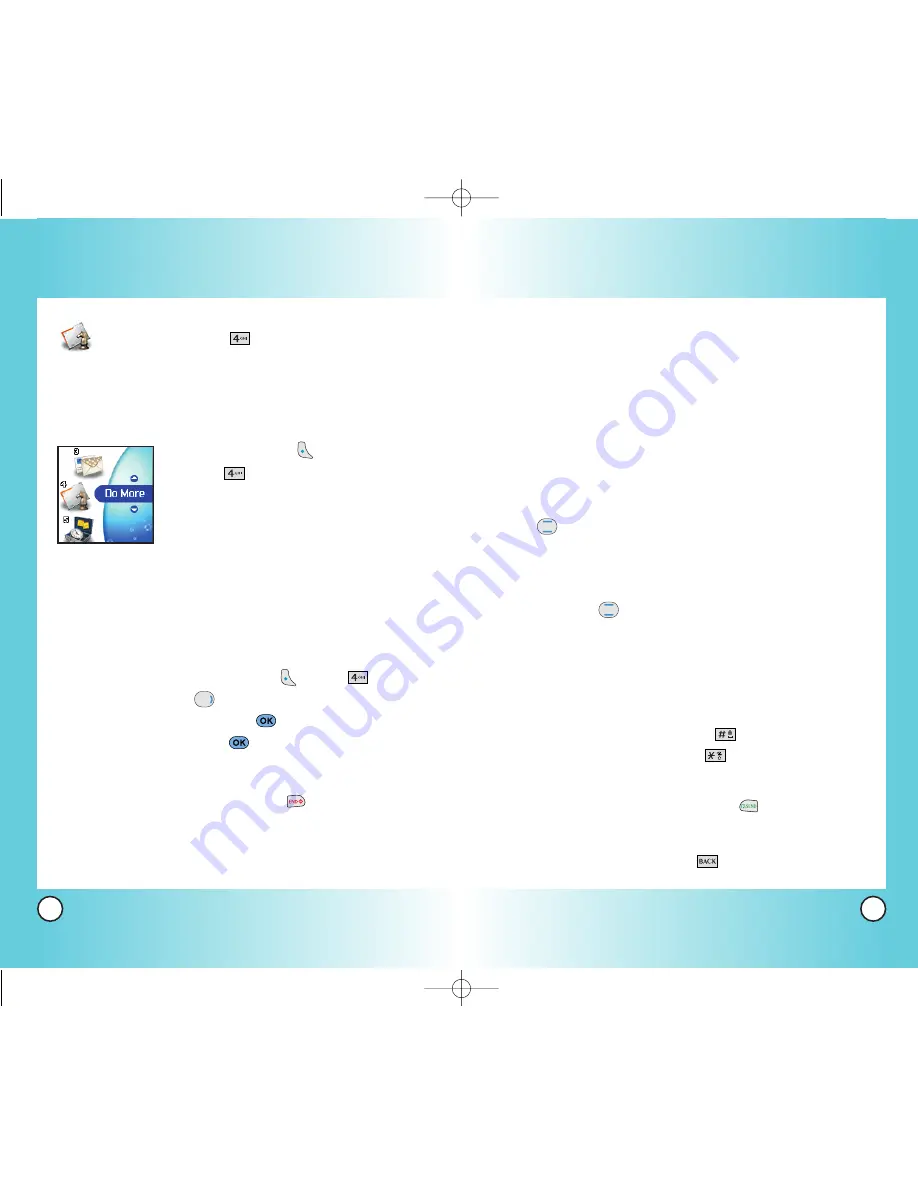
61
LG3200
60
LG3200
●
Numbered options
You can use your numeric keypad or you can select the
items by moving the cursor and pressing the appropriate
Soft Keys.
●
Links embedded in content
You can act on the options or the links by using the Soft
Keys just below the display screen.
●
Text or numbers
You can select the items by moving the cursor and pressing
the appropriate Soft Keys.
Scrolling
Use
to scroll through the content if the current page does
not fit on one screen. The currently selected item is indicated by
a cursor on the screen.
Fast Scrolling
Press and hold
to quickly move the cursor up and down
on the current screen.
Scrolling by Page
Press the Side Keys to move up and down a page at a time.
Bookmark
To add the page to Bookmark, press
.
To go to your Bookmark list, press
.
Home Page
To go to the Home Page, press and hold
.
View Previous Page
To view the previous page, press
.
Using Phone Menus
Using Phone Menus
Do More (Menu
)
Your phone permits you to store up to 400 KB of memory. Each
item is also limited by size according to their content-type when
you download.
Access and Options
1. Press Left Soft Key
Menu
.
2. Press
Do More
.
To access to Wireless Web :
The MiniBrowser feature allows you to view Internet content
especially designed for the mobile phone interface. For specific
information on MiniBrowser access through your phone,
contact Telus Mobility.
1. In standby mode, press Left Soft Key
Menu
,
. Or in
standby mode, press
.
2. Select ‘Wireless Web’ and press
.
3. Select ‘Get New’ and press
.
Ending a MiniBrowser Session
End a MiniBrowser session by pressing
.
Navigating Through the Browser
On-screen items may be presented in one of the following ways:
LG3200-(E)_1.2.QXD 7/20/05 9:51 AM Page 60






























