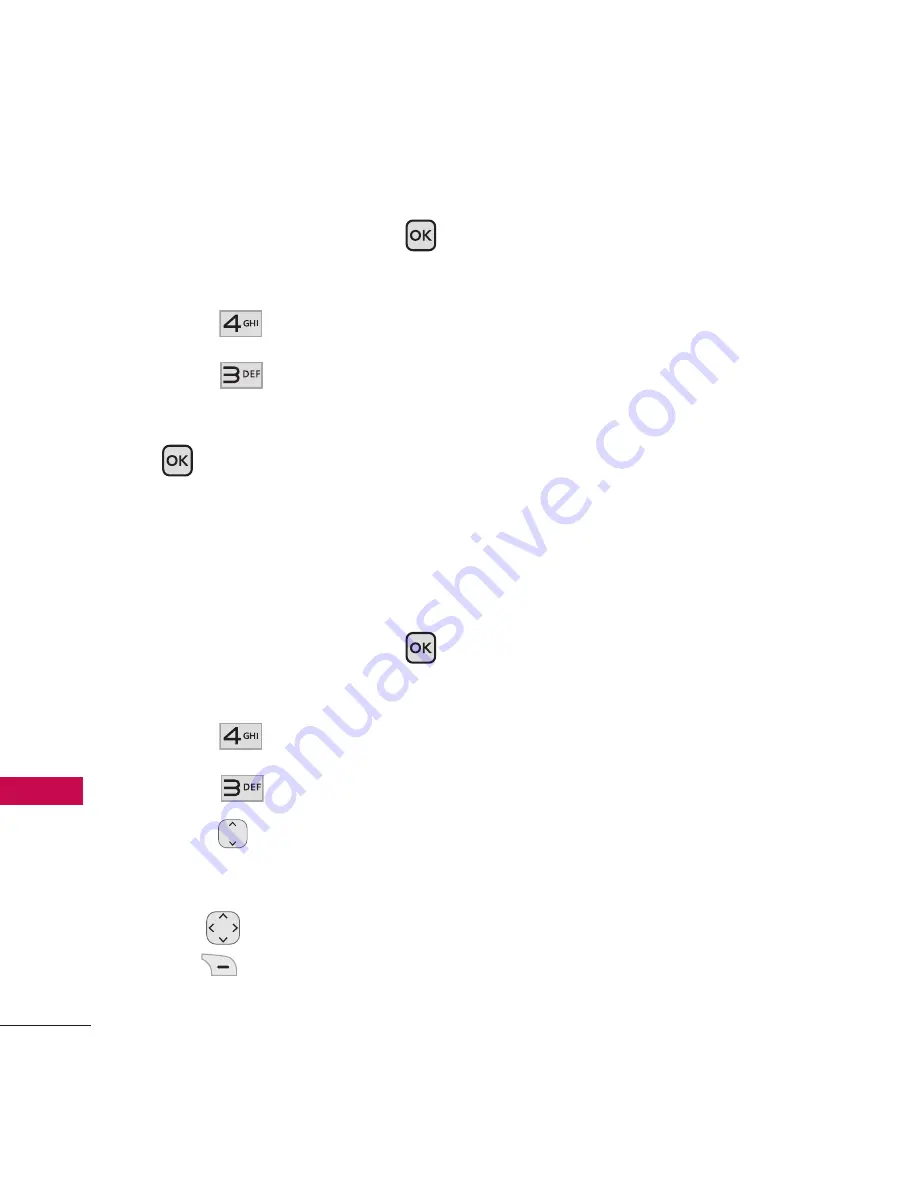
Multimedia
44
M
ult
im
ed
ia
1. Open the flip and press
[MENU]
.
2. Press
Multimedia
.
3. Press
Pictures
.
4. Select a submenu and press
.
My Pictures
Allows you to view photos stored
in the phone.
1. Open the flip and press
[MENU]
.
2. Press
Multimedia
.
3. Press
Pictures
.
4. Press
My Pictures
.
5. Select your desired picture
with
and press Right Soft
Key [
Options
].
6. Select the options to
customize.
Send
Send a message.
Set As
Main Screen/ Front
Screen/ Picture ID
Delete
Rename
Renames the
selected picture.
Lock(Unlock)
Lock(unlock)
the selected picture.
List View
Information
Delete Multiple
Selective/ All
Sort by
Name/ Date/ Size
Summary of Contents for LG231
Page 32: ...Using Phone Menus 32 We b Web 1 With the flip open press MENU 2 Press Web ...
Page 118: ......
Page 119: ......






























