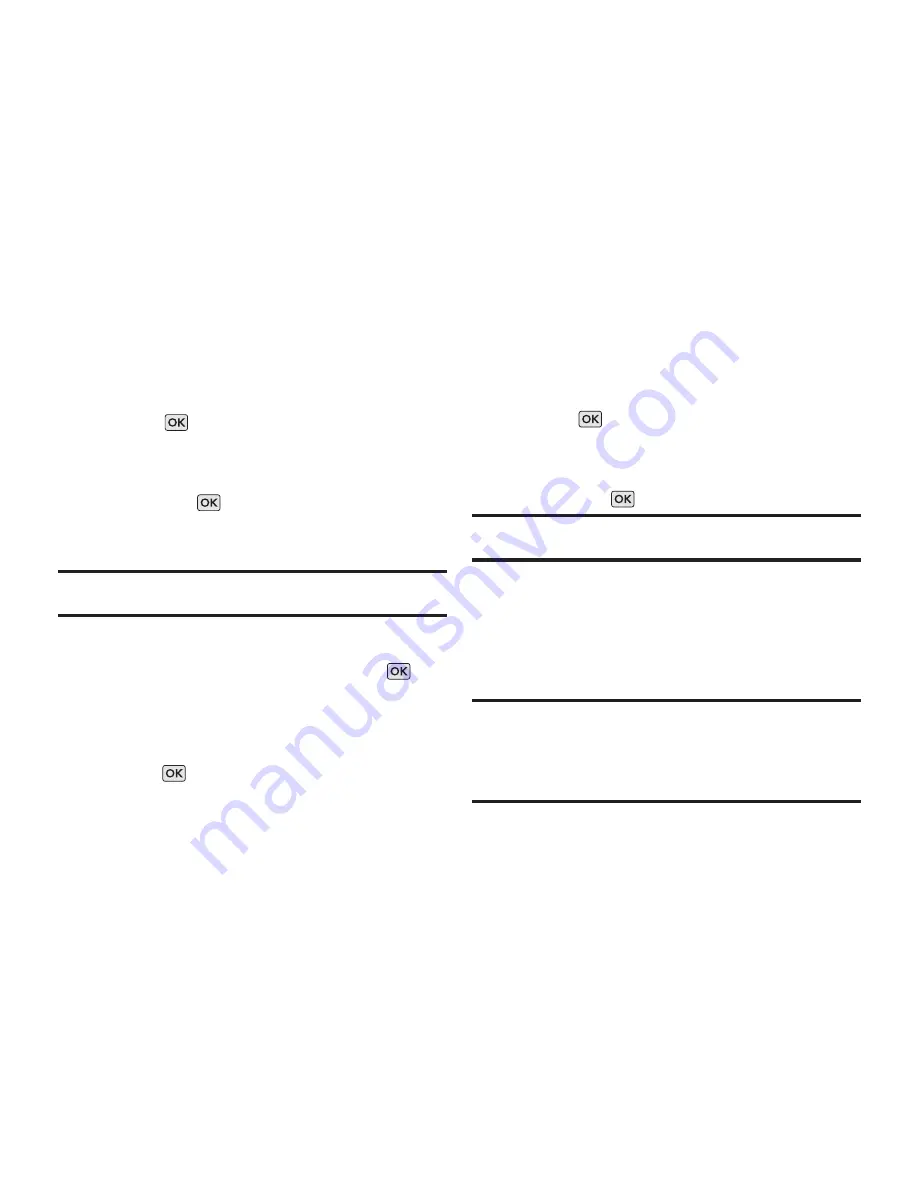
64
Section 2G: Using the Phone’s Calendar and Tools
Viewing Events
To view your scheduled events:
1.
Press
> Settings/Tools > Tools > Calendar
.
2.
Using your Navigation Key, highlight the
day for which you would like to view events
and press
. If you have events scheduled
for the selected day, they will be listed in
chronological order.
Tip:
In the calendar view, days with events are marked with a
triangle on the top left corner of the day.
3.
To display the details of an event listed in
the schedule, highlight it and press
.
Going to Today’s Calendar Date
To go to the Calendar menu for today’s date:
©
Press
>Settings/Tools > Tools > Calendar
> OPTIONS
(right soft key)
> Go to Today
.
Erasing a Day’s Events
To erase a day’s scheduled events:
1.
Press
> Settings/Tools > Tools > Calendar
.
2.
Using your Navigation Key, highlight the
day for which you would like to erase events
and press
.
Tip:
In the calendar view, days with events scheduled are
market with a triangle on the top left corner of the day.
3.
Press
Options
(right soft key)
> Delete All
.
An alert will appear notifying you of the
number of events to be erased.
4.
Select
DELETE
or
CANCEL
using the
corresponding soft keys.
Note:
If the day for which you are erasing events contains a
repeating event, you will receive the following prompt: "All
events will be deleted. Continue?" Press
DELETE
(left soft key)
to continue. If you only want to delete 1 event, select
Delete
during step 3.
Summary of Contents for LG102
Page 1: ...P N MFL67088701 1 0 MW LG102 LG102 Printed in Mexico ...
Page 3: ...L LG G1 10 02 2 U Us se er r G Gu ui id de e ...
Page 11: ...Section 1 Getting Started ...
Page 15: ...Section 2 Your Phone ...
Page 81: ...Section 3 Service Features ...
Page 101: ...Section 4 Safety and Warranty Information ...
Page 115: ...MEMO ...
Page 116: ...MEMO ...






























