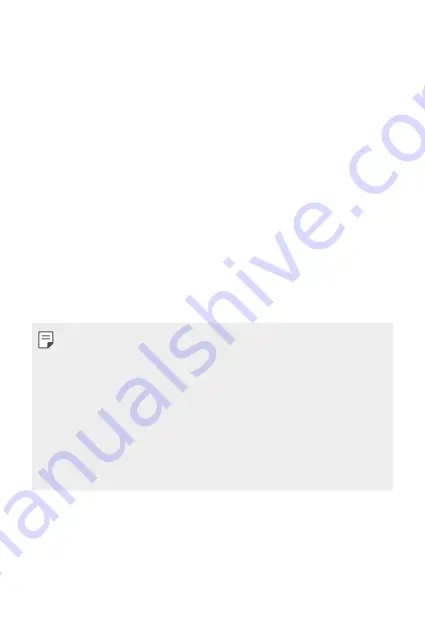
Basic Functions
27
•
Proximity Sensor
- Proximity sensor: During a call, the proximity light sensor turns off
the screen and disables touch functionality when the device is in
close proximity to the human body. It turns the screen back on and
enables touch functionality when the device is outside a specific
range.
•
Volume Keys
- Adjust the Volume for ringtones, calls or notifications.
- Gently press a Volume key to take a photo.
- Press the Volume Down (-) key twice to launch the
Camera
app
when the screen is locked or turned off. Press the Volume Up (+)
key twice to launch
.
•
Power/Lock Key
- Briefly press the key when you want to turn the screen on or off.
- Press and hold the key when you want to select a power control
option.
•
Some functions may be restricted for access, depending on the device
specifications.
•
An NFC antenna is built into the back of the device. Do not damage the
NFC antenna.
•
Do not put heavy objects on the device or sit on it. Failure to do so may
damage the touch screen feature.
•
Screen-protective film or accessories may interfere with the proximity
sensor.
•
If your device is wet or is being used in a humid place, the touch sensor
or buttons may not function properly.
Summary of Contents for LG-X230F
Page 1: ...MFL00000000 1 0 www lg com ENGLISH USER GUIDE LG X230F ...
Page 20: ...Custom designed Features 01 ...
Page 25: ...Basic Functions 02 ...
Page 57: ...Useful Apps 03 ...
Page 84: ...Phone Settings 04 ...
Page 105: ...Appendix 05 ...
Page 114: ......
















































