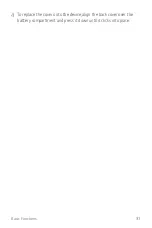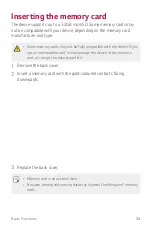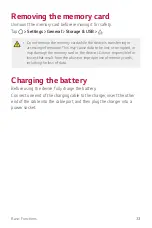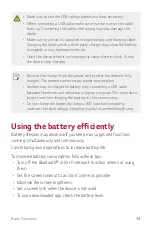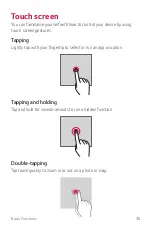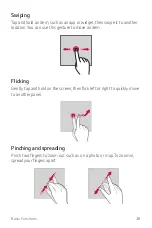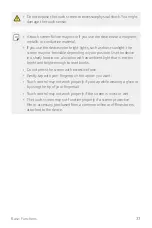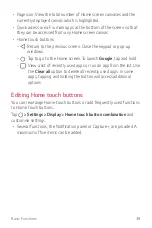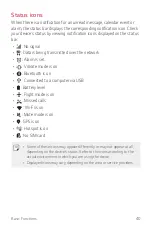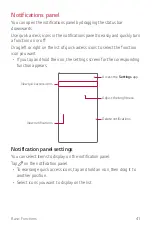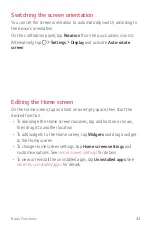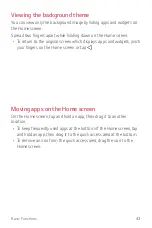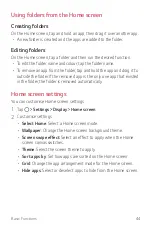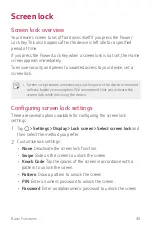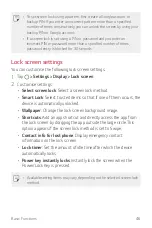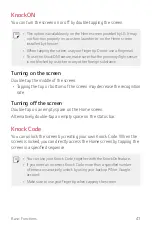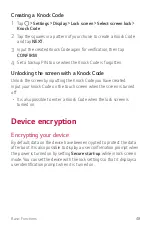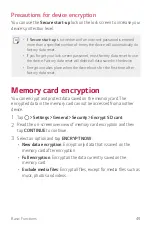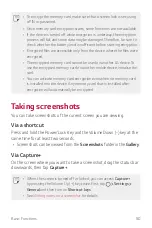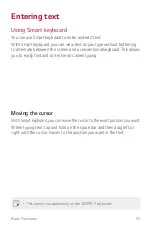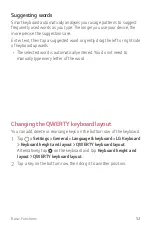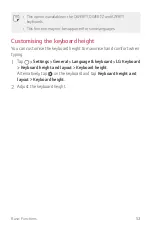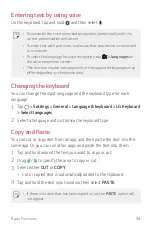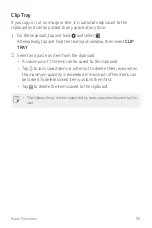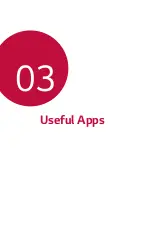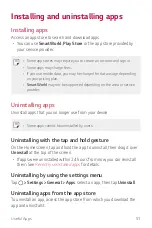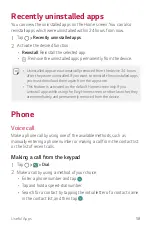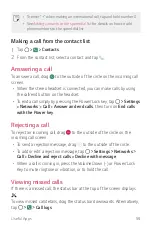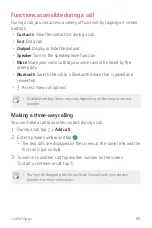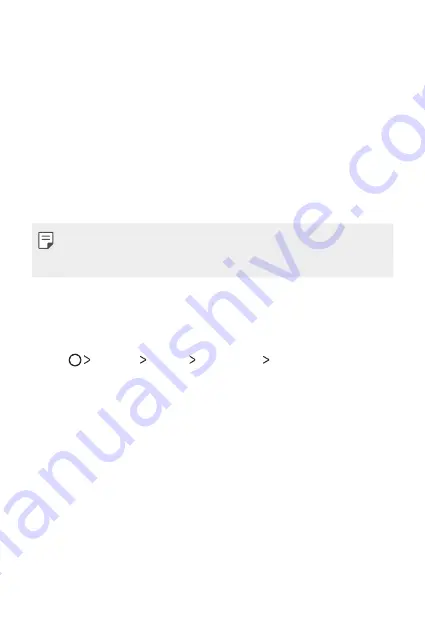
Basic Functions
45
Screen lock
Screen lock overview
Your device's screen turns off and locks itself if you press the Power/
Lock Key. This also happens after the device is left idle for a specified
period of time.
If you press the Power/Lock Key when a screen lock is not set, the Home
screen appears immediately.
To ensure security and prevent unwanted access to your device, set a
screen lock.
•
Screen lock prevents unnecessary touch input on the device screen and
reduces battery consumption. We recommend that you activate the
screen lock while not using the device.
Configuring screen lock settings
There are several options available for configuring the screen lock
settings.
1
Tap
Settings
Display
Lock screen
Select screen lock
and
then select the method you prefer.
2
Customise lock settings:
•
None
: Deactivate the screen lock function.
•
Swipe
: Slide on the screen to unlock the screen.
•
Knock Code
: Tap the spaces of the screen in accordance with a
pattern to unlock the screen.
•
Pattern
: Draw a pattern to unlock the screen.
•
PIN
: Enter a numeric password to unlock the screen.
•
Password
: Enter an alphanumeric password to unlock the screen.
Summary of Contents for LG-X230DS
Page 1: ...MFL00000000 1 0 www lg com ENGLISH USER GUIDE LG X230ds ...
Page 20: ...Custom designed Features 01 ...
Page 25: ...Basic Functions 02 ...
Page 57: ...Useful Apps 03 ...
Page 84: ...Phone Settings 04 ...
Page 105: ...Appendix 05 ...
Page 114: ......