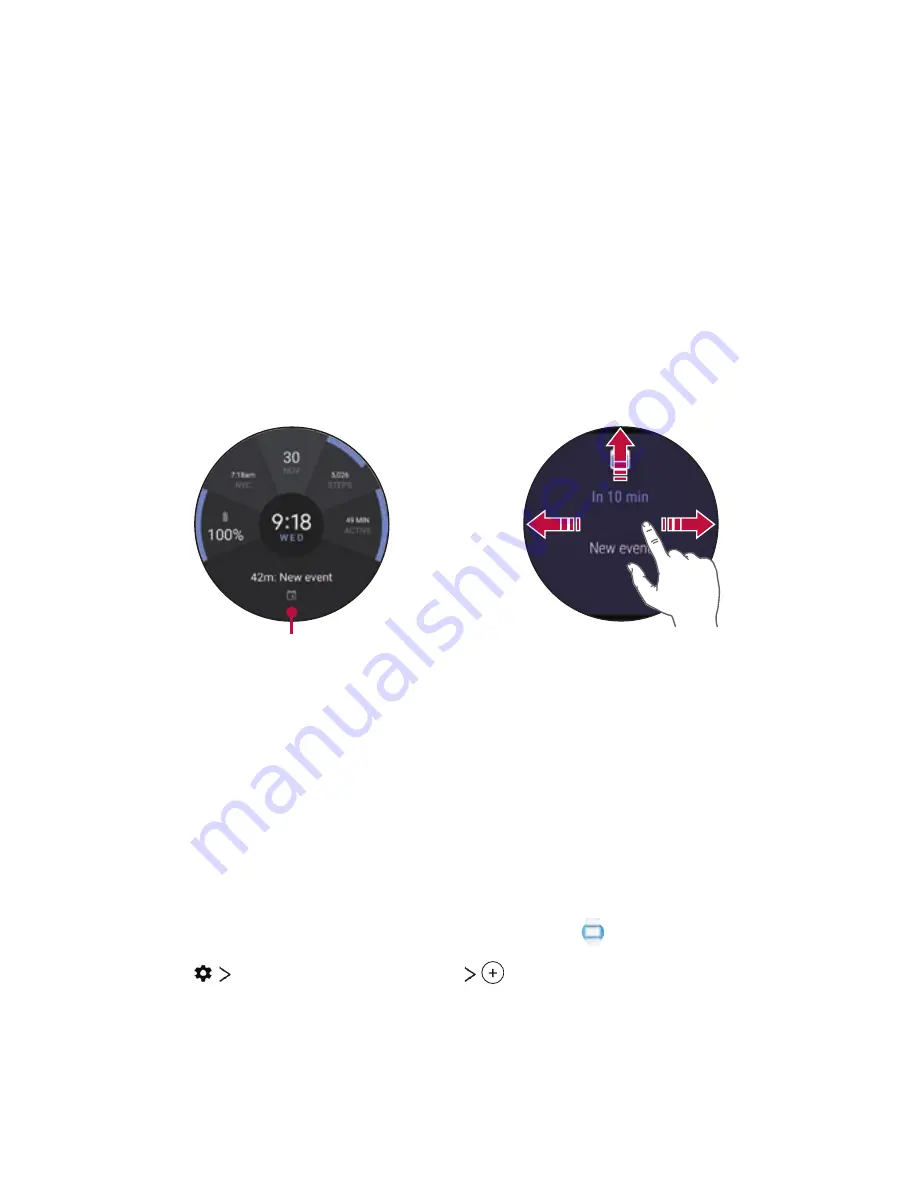
How to Use Your Watch
28
Notification Cards
Most notifications you see on your smartphone will also show up on your
watch. These include notifications for missed calls, texts, event reminders,
and more.
Notifications are displayed in the form of cards. Card previews appear at
the bottom of the watch’s Home screen.
•
To see a notification card, swipe the watch face upwards.
•
To see more cards, keep swiping up from the bottom of the screen.
Notification cards
Swipe up on the
watch face to view
notification cards.
Swipe up to view
more notifications.
Swipe right or
left to dismiss
the card.
Blocking Notifications
If you get notifications on your smartphone that you don’t want to
see on your watch, you can stop specific apps from showing their
notifications on your watch.
1
On your smartphone, open the
Android Wear
app.
2
Tap
Block app notifications
.
3
Select the app you want to block.
Summary of Contents for LG-W280V
Page 7: ...Basic Functions 01 ...
Page 23: ...Connecting the Watch to Your Smartphone 02 ...
Page 27: ...How to Use Your Watch 03 ...
Page 42: ...Meet your Google Assistant 04 ...
Page 52: ...Settings 05 ...
Page 59: ...More Information 06 ...
Page 62: ...Safety Information 07 ...
Page 79: ......
















































