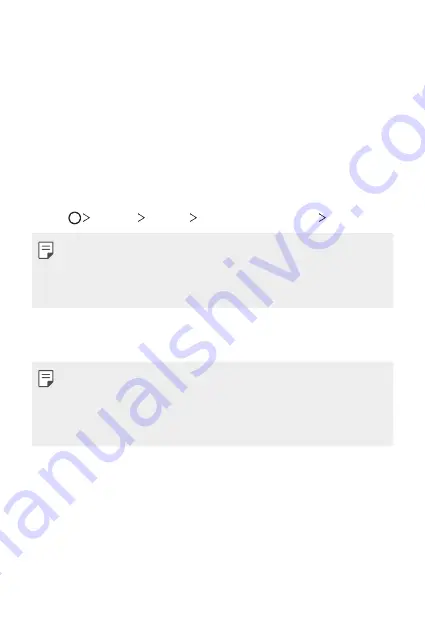
Custom-designed Features
20
•
Scan only one finger for each registration. Scanning more than one
finger may affect fingerprint registration and recognition.
•
The device may generate static electricity if the surrounding air is dry.
If the surrounding air is dry, avoid scanning fingerprints, or touch a
metallic object, such as coin or key, to remove static electricity before
scanning fingerprints.
Registering fingerprints
You can register and save your fingerprint on the device to use fingerprint
identification.
1
Tap
Settings
General
Fingerprints & security
Fingerprints
.
•
This feature is available when the screen lock is set.
-
Lock the device with a Knock Code, pattern, PIN or password.
•
If the screen lock is not set, configure the lock screen by following the
on-screen instructions. See
2
Locate the Power/Lock key on the back of the device and gently put
your finger on it to register the fingerprint.
•
Gently press the Power/Lock key so that the sensor can recognize your
fingerprint. If you press the Power/Lock key with an excessive force, the
screen lock function may start or the screen may turn off.
•
Ensure that your fingertip covers the entire surface of the sensor on the
Power/Lock key.
Summary of Contents for LG-VS996
Page 6: ...Custom designed Features 01 ...
Page 26: ...Basic Functions 02 ...
Page 28: ...Basic Functions 27 Parts overview ...
Page 60: ...Useful Apps 03 ...
Page 112: ...Settings 04 ...
Page 137: ...Appendix 05 ...
Page 148: ...For Your Safety 06 ...
Page 179: ...LIMITED WARRANTY STATEMENT 07 ...
Page 186: ......






























