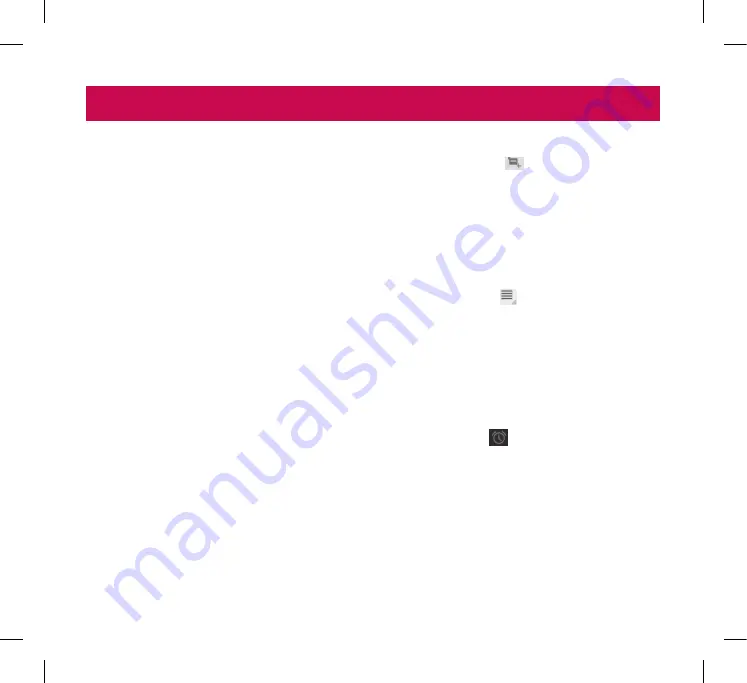
45
Calendar
Calendar makes it easy to create and manage events,
meetings and appointments.
To open the Calendar application
•
Apps
>
Calendar
When you first set up your device, you configured it
to use an existing Google account or you created a
new account. The first time you open the Calendar
application on your device, it displays any existing
calendar events from your Google account on the
web.
Calendar will keep your events synchronised between
your device and the web.
Viewing your calendar
1. Apps
>
Calendar
2.
On the top left-hand corner of the screen, you
can find the different view types of the Calendar
(Day, Week, Month).
Events from each account you have added to your
device and configured to synchronise calendars are
displayed in Calendar. Events from each calendar are
displayed in a different colour.
Creating an event
1. Apps
>
Calendar
>
2.
Enter the necessary information and touch
Done
.
Change synchronisation and display settings
You can control whether an account synchronises
changes to calendar events between a Google™ or
other calendar service with the Settings.
•
Apps
>
Calendar
>
>
Settings
Clock
Use Clock to display the date and time in large
characters on your screen. You can also use it to set
alarms.
Setting an alarm
1. Apps
>
Clock
>
>
Add alarm
2.
Enter the alarm details and touch
Set
.
When an alarm sounds, touch
Dismiss
to turn it off
or
Snooze
to delay for ten minutes.
Utilities
LG-V900_SWS.indb 45
5/26/11 10:01 AM






























