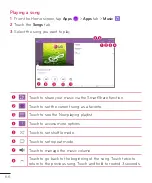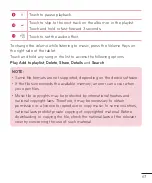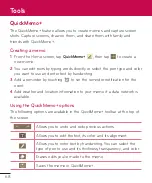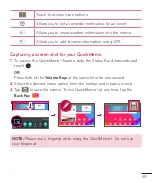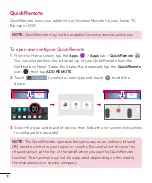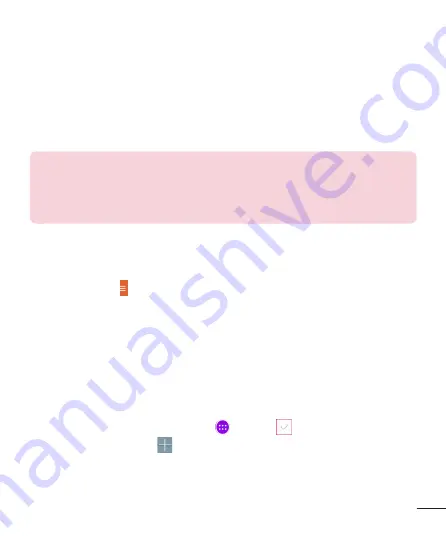
73
5
Touch the
Location
field and enter the location. Check the date and enter
the time you wish your event to start and finish.
6
If you wish to add a note to your event, touch the
Description
field and
enter the details.
7
If you wish to repeat the alarm, set
REPEAT
and set
REMINDERS
, if
necessary.
8
Touch
Save
to save the event in the calendar.
NOTE:
Touch and hold a spot on the calendar to quickly save a calendar
event on that date. Simply enter the event name and time, then tap
Save
.
You can tap
Details
and enter more information, or update the event with
additional details later.
To change your calendar view
No matter where you’re in the Calendar app, you can easily switch calendar
views. Simply tap in the upper left corner of the title bar, or on the left
side of the screen swipe your finger from left to right to display a menu of
calendar views. Tap
Day
,
Week
,
Month
,
Year
, or
Agenda
.
Tasks
The Tasks app can be synchronized with your MS Exchange account. You
can create and manage your tasks using your tablet or from MS Outlook or
MS Office Outlook Web Access.
1
From the Home screen, tap
Apps
>
Tasks
.
2
Tap the
Add
task icon
(in the upper-right corner of the screen).
3
Enter the
Subject
,
START DATE
,
DUE DATE
,
DESCRIPTION
,
REPEAT
,
and
REMINDER
, as necessary.
4
Tap
Save
.
Summary of Contents for LG-V700 Pad 10.1
Page 1: ...MFL69125101 1 0 User Guide www lg com ENGLISH LG V700 ...
Page 2: ......
Page 106: ......