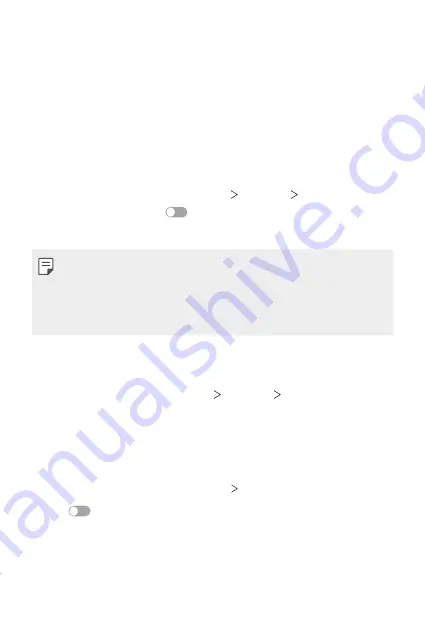
Settings
139
Wi-Fi Sharing
When you activate this feature with the device connected via Wi-Fi, the
shared devices are connected to the network by using the device’s Wi-Fi.
If this feature is deactivated, the mobile data features is used for network
connection.
Bluetooth tethering
A Bluetooth-connected device can connect to the Internet by using your
device’s mobile data.
1
On the settings screen, tap
Network
Tethering
Bluetooth
tethering
and then tap
to activate it.
2
Turn on Bluetooth on both devices and pair them.
•
This option uses mobile data and may incur data usage fees, depending
on your pricing plan. Consult with your service provider for more
information.
•
More information is available at this web site:
http://www.android.com/tether#Bluetooth_tethering
Help
You can view help on using tethering and hotspots.
On the settings screen, tap
Network
Tethering
Help
.
Screen sharing
You can play the screen and sound of the device on a different device,
such as a TV, that supports the Miracast function.
1
On the settings screen, tap
Network
Screen sharing
.
2
Tap
to activate it.
3
Select a device from the list of nearby devices.
•
If the desired device does not appear, tap
SEARCH
to refresh the list.
•
After connecting to the device, the device displays the screen of
your device.
Summary of Contents for LG-US998
Page 6: ...Custom designed Features 01 ...
Page 39: ...Basic Functions 02 ...
Page 78: ...Useful Apps 03 ...
Page 133: ...Settings 04 ...
Page 159: ...Appendix 05 ...
Page 171: ...For Your Safety 06 ...
Page 196: ...LIMITED WARRANTY STATEMENT 07 ...
Page 203: ......






























