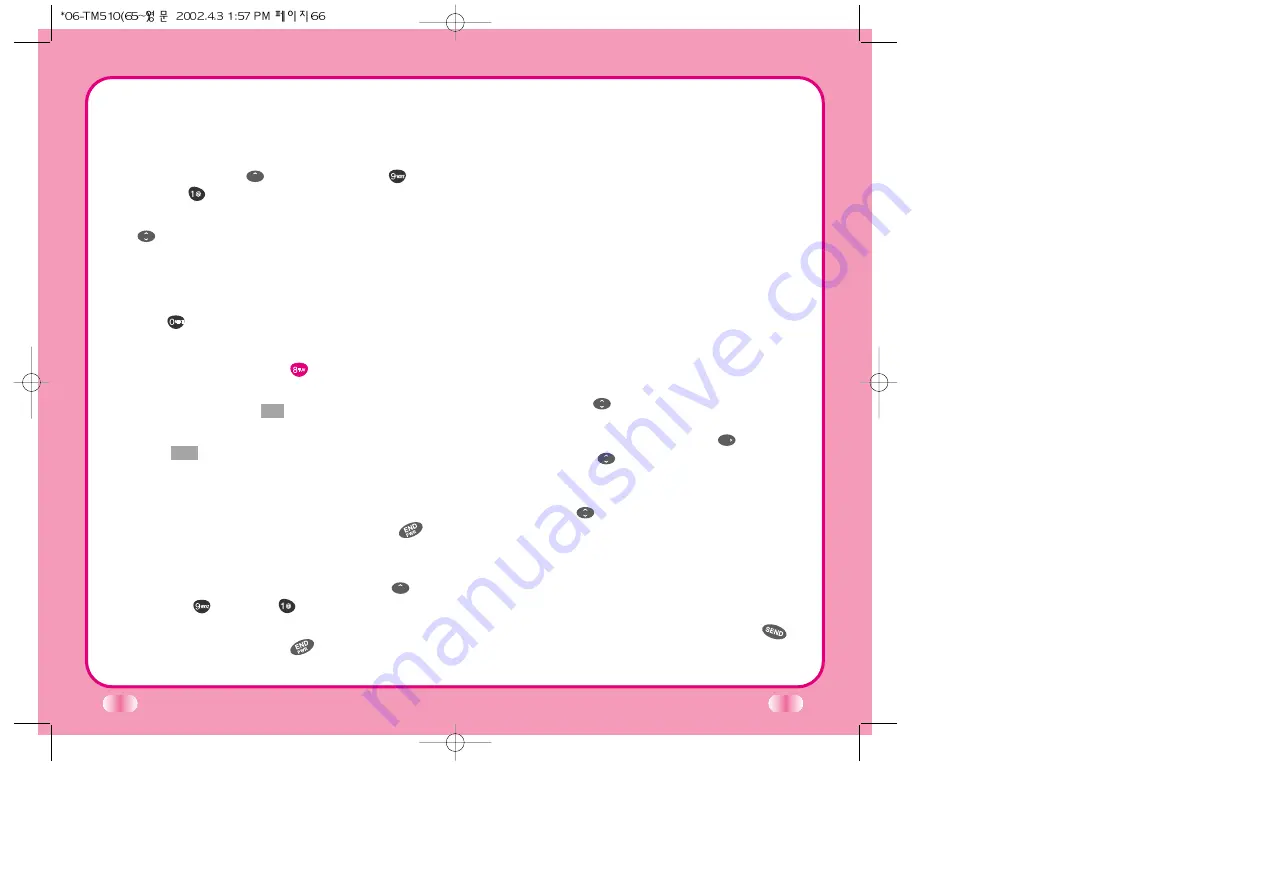
66
Each time you start the MiniBrowser you will view a
reminder that you will be billed for the connection time.
If you wish to disable this reminder, follow the steps
below:
1. Message Menu
Browser Set
Prompt
2. Disable the reminder by selecting None using
.
Accessing the MiniBrowser
You can access the MiniBrowser by pressing and
holding
in the initial screen or by selecting the
item from Main Menu screen.
Start MiniBrowser
Menu
1) From the Main Menu, highlight 8. Browser Start
and press Soft Key 1
Sel
.
2) A reminder of the charge will appear; press Soft
Key 1
Yes
to launch the MiniBrowser if required.
3) After a few seconds, you will see the Home Page.
Ending MiniBrowser Session
You can end a MiniBrowser session by pressing
.
If the prompt To end or Both option is set in the
MiniBrowser Setup, you will be prompted whether you
want to end the browser call. (Message Menu
Browser Set
Prompt
.)
Ending Browser calls - Users should be able to end a
browser session by pressing
.
67
Navigating through the Browser
While using the MiniBrowser, you will find that on the
screen items may be presented in one of the following
ways:
▶
numbered options (some options may not be
numbered).
▶
links (embedded in content).
▶
text or numeric input.
▶
simple text.
You can act on the options or the links by making use
of Soft Keys. The Soft Keys are just below the display
screen.
Navigator Keys
S
crolling Up/Down by Item
You can use your
to scroll through the content if
the current page does not fit into one screen. The
currently selected item is indicated by a
cursor on
the screen, and the
will also move the cursor.
Fast Scrolling Up/Down
Press and hold
to move the cursor up and down
fast on the current screen.
Scrolling Up/Down by page
Press Side Keys to move screen page up and down.
Go to Home Page
To go back to the Home Page, press and hold
.




























