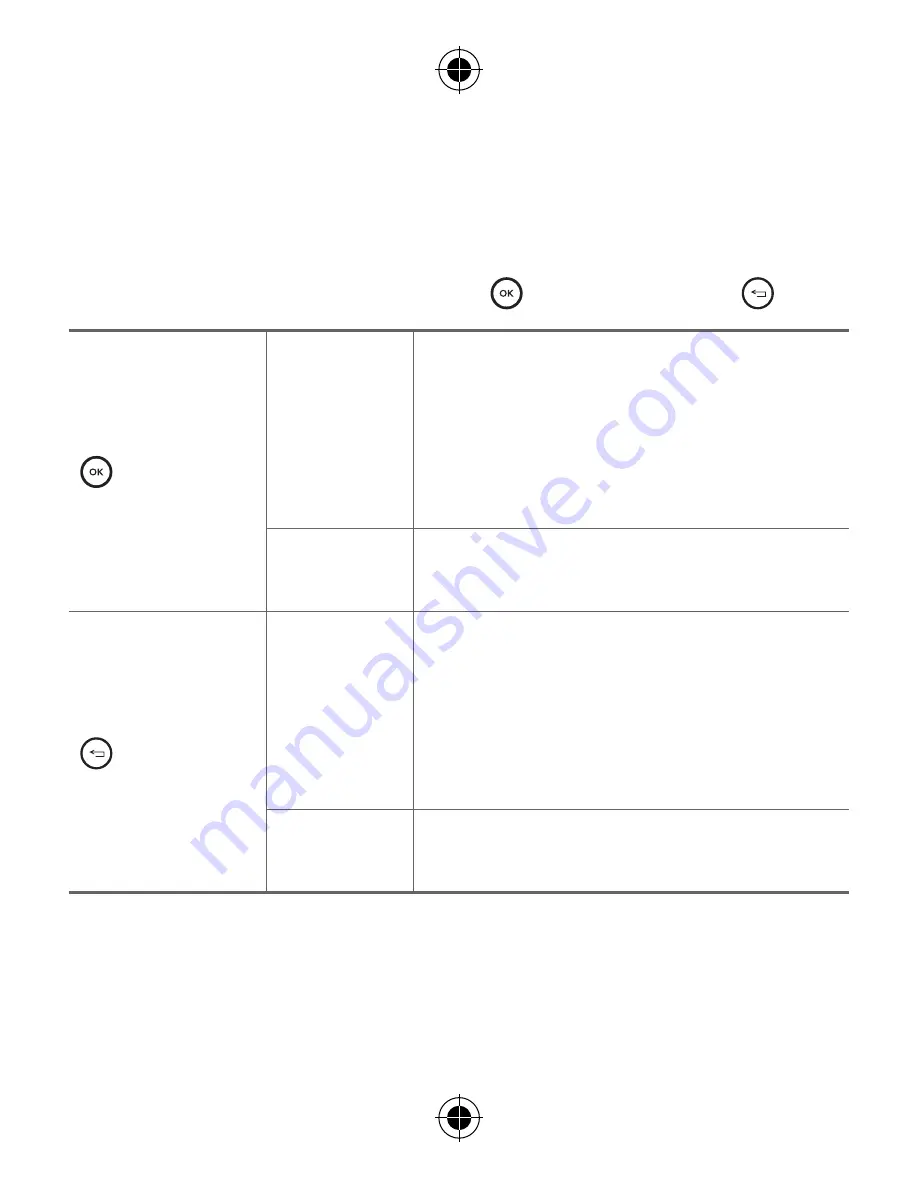
16
Primeros pasos con el producto
Uso de las teclas
El dispositivo incorpora una tecla
OK
y una tecla
Volver
.
Tecla OK
Presionar
Selecciona el contenido o el menú
centrado en el puntero en el centro de
la pantalla.
También puede responder una llamada
entrante.
Mantener
presionada
Ir a la pantalla Ajustes.
Tecla Volver
Presionar
Ir a la pantalla anterior o utilizar la
función de cancelación.
También puede poner una llamada
entrante en espera. Para rechazar una
llamada, presione dos veces.
Mantener
presionada
Ir a la pantalla principal de LG 360 VR.
Summary of Contents for LG-R100
Page 2: ...ENGLISH LG R100 LG 360 VR User Guide ...
Page 18: ...17 Getting Started with the Product OK key Back key Top ...
Page 54: ......
Page 55: ......
Page 56: ...ESPAÑOL LG R100 LG 360 VR Guía del usuario ...
Page 72: ...17 Primeros pasos con el producto Tecla OK Tecla Volver Parte superior ...
Page 110: ......
Page 111: ......
Page 112: ......
Page 113: ......






























