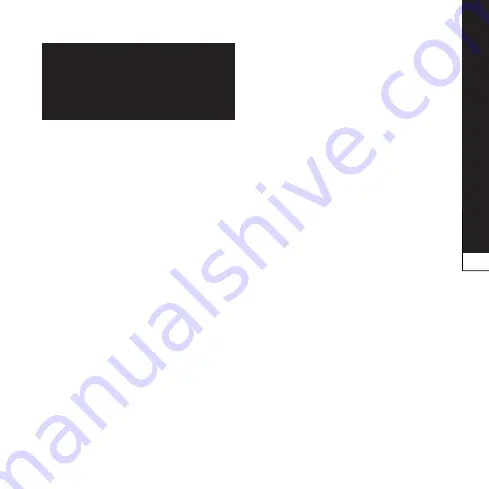
Connectivity
37
note: an active wlan running
in the background will consume
battery power. to preserve
battery power, activate the
wlan only when needed.
find and connect to a wlan
In Idle mode, open the
application list and select
settings
>
wireless
&
network
>
wi-fi settings.
The device
will automatically search for
available WLANs.
Select a network under
wi-fi
networks
.
Enter a password for the network
(if necessary).
Select
Connect
.
add a wlan manually
In Idle mode, open the
application list and select
settings
>
wireless
&
network
>
wi-fi settings
>
add wi-fi
network.
Enter the SSID for the network
and select the security type.
Set the security settings
depending on the selected
security type.
Select
save
.
1.
2.
3.
4.
1.
2.
3.
4.
Connect to a wlan using a wi-fi
protected setup (wps)
Using WPS, you can connect to a
secured network.
To connect to a WLAN with a WPS
button,
In Idle mode, open the
application list and select
settings
>
wireless
&
network
wi-fi settings.
Select
push Button Connection.
Press a WPS button on the
access point within 2 minutes.
To connect to a WLAN with a WPS
button,
In Idle mode, open the
application list and select
settings
>
wireless
&
network
>
wi-fi settings.
Select a network indicated by the
WPS icon and select
wps pin
.
On the access point, enter the
PIN and press the start button.
wi-fi direct
Learn to use the WLAN Direct
feature to connect two devices
via a WLAN without requiring an
access point.
1.
2.
3.
1.
2.
3.






























