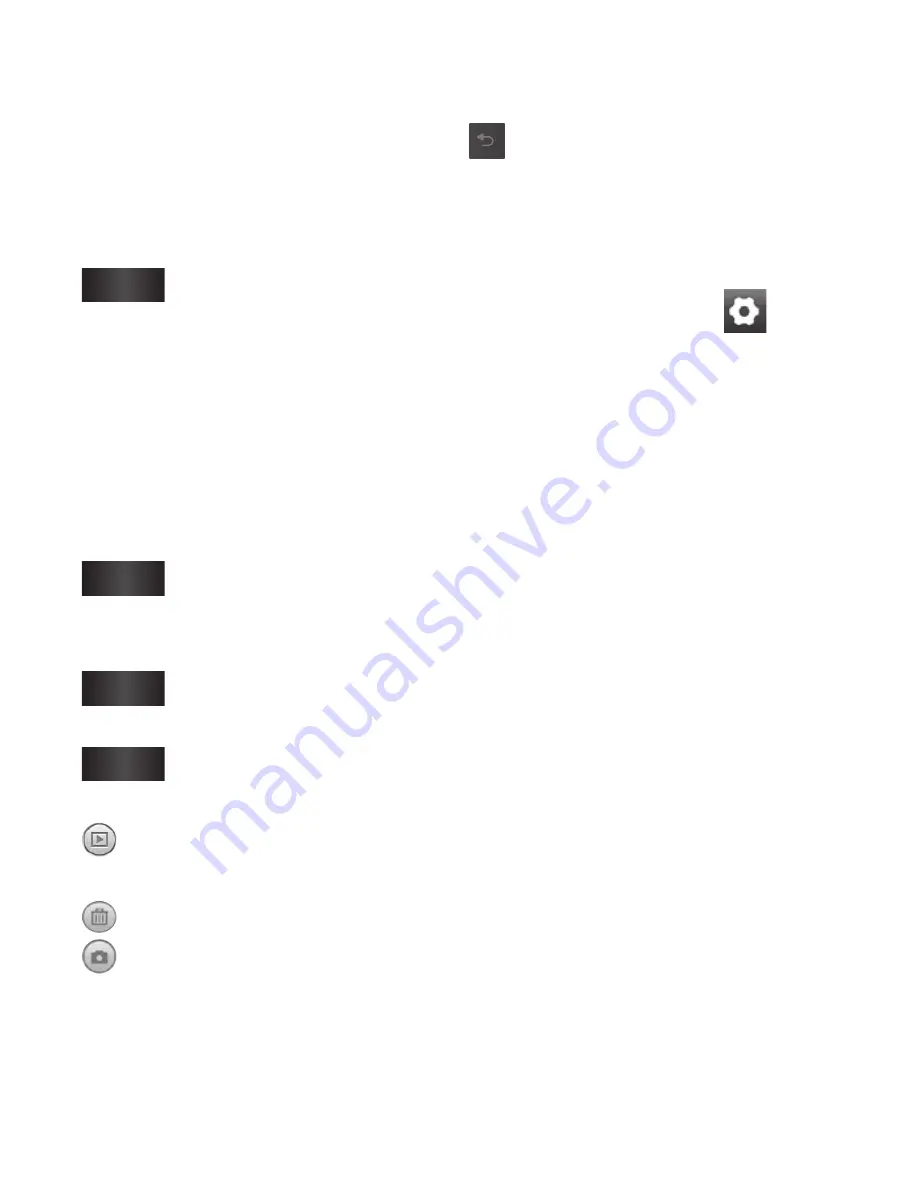
52
Camera
Once you’ve taken the
photo
Your captured photo will appear
on the screen.
Share
Touch to share your
photo as
Bluetooth,
Email, Google Mail,
Messaging, Picasa
or
SNS.
NOTE:
Additional charges may
apply when MMS messages are
downloaded while roaming.
Set as
Touch to use the image
as
Contact icon
,
Lock
screen
or
Wallpaper
.
Rename
Touch to edit the name
of the selected picture.
Edit
Touch to edit the image
using various tools.
Touch to view a gallery of
your saved photos.
Touch to delete the image.
Touch to take another photo
immediately. Your current
photo will be saved.
Touch to return to the
previous menu.
Using the advanced
settings
In the viewfinder, touch
to
open all advanced options.
You can change the camera
setting by scrolling the wheel.
After selecting the option, touch
the
Back
key.
Image quality
– Choose from
Super Fine
,
Fine
, and
Normal
.
The finer the quality, the sharper
the photo. However, the file size
will increase as a result, which
means you’ll be able to store
fewer photos in the memory.
White balance
– Choose from
Auto
,
Incandescent
,
Sunny
,
Fluorescent
, and
Cloudy
.
Shot mode
– Choose from
Normal
,
Continuous shot
,
Beauty shot
,
Frame shot
,
Panorama shot
,
Art shot
, and
Smile shot
.






























