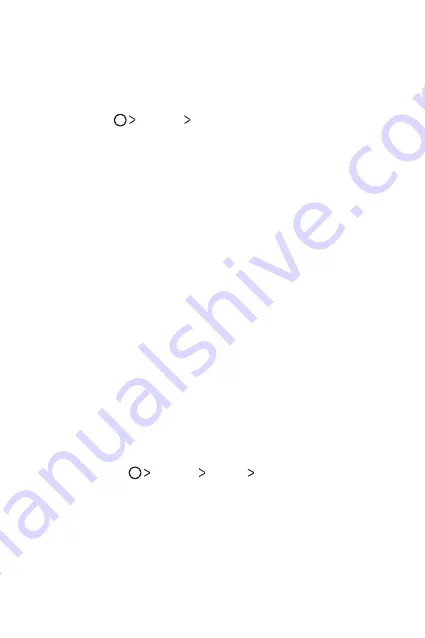
Basic Functions
44
Switching the screen orientation
You can set the screen orientation to automatically switch according to
the device's physical orientation.
On the notification panel, tap
Rotation
from the quick access icon list.
You can also tap
Settings
Display
and activate
Auto-rotate
screen
.
Editing the Home screen
On the Home screen, touch and hold on an empty space, then select the
desired action from below.
•
To rearrange the Home screen canvases, touch and hold on a canvas,
then drag it to another location.
•
To add a widget to the Home screen, touch and hold on a blank area of
the Home screen, then select
Widgets
.
•
To change a theme, touch and hold on a blank area of the Home
screen, then select
Theme
.
You can also tap
Settings
Display
Theme
, then select a theme
to apply to the device.
•
To configure the Home screen settings, touch and hold on a blank area
of the Home screen, then select
Home screen settings
. See
Home
screen settings
for details.
•
To view or reinstall the uninstalled apps, touch and hold on a blank area
of the Home screen, then select
Uninstalled apps
. See
Uninstalled
apps
for details.
Summary of Contents for LG-M700TV
Page 21: ...Custom designed Features 01 ...
Page 28: ...Basic Functions 02 ...
Page 61: ...Useful Apps 03 ...
Page 95: ...Settings 04 ...
Page 116: ...Appendix 05 ...
Page 125: ......






























