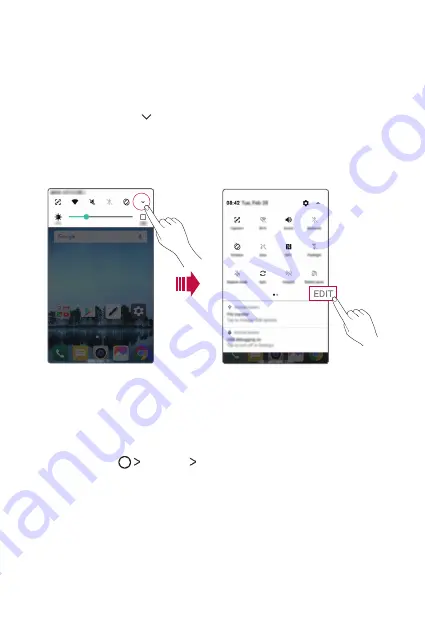
Basic Functions
37
Notifications panel
You can open the notifications panel by dragging the status bar
downward on the main screen.
•
To open the quick access icons list, drag the notifications panel
downwards or tap .
•
To rearrange, add, or remove icons, tap
EDIT
.
•
If you touch and hold the icon, the settings screen for the
corresponding function appears.
Switching the screen orientation
You can set the screen orientation to automatically switch according to
the device's physical orientation.
On the notification panel, tap
Rotation
from the quick access icon list.
You can also tap
Settings
Display
and activate
Auto-rotate
screen
.
Summary of Contents for LG-M320dsn
Page 3: ...2 說明通告 說明通告 警告 警告 可能會導致使用者和第三方受傷的情況 小心 小心 可能會導致輕微人身傷害或裝置損壞的情況 注意 注意 注意或其他資訊 ...
Page 12: ...自訂設計功能 自訂設計功能 01 ...
Page 20: ...基本功能 基本功能 02 ...
Page 51: ...有用的應用程式 有用的應用程式 03 ...
Page 82: ...設定 設定 04 ...
Page 102: ...附錄 附錄 05 ...
Page 113: ...2 关于本用户指南 说明通知 说明通知 警告 警告 可能会导致用户和第三方受伤的情况 小心 小心 可能会导致轻微人身伤害或设备损坏的情况 注 注 注意事项或其他信息 ...
Page 122: ...自定义设计功能 自定义设计功能 01 ...
Page 130: ...基本功能 基本功能 02 ...
Page 141: ...基本功能 30 触摸屏 触摸屏 您可以通过使用触摸屏手势自行熟悉如何控制设备 点击 点击 用您的指尖轻轻点击以选择或运行应用程序或选项 点住 点住 点住数秒以显示具有可用选项的菜单 ...
Page 162: ...有用的应用程序 有用的应用程序 03 ...
Page 193: ...设置 设置 04 ...
Page 214: ...附录 附录 05 ...
Page 235: ...Custom designed Features 01 ...
Page 242: ...Basic Functions 02 ...
Page 275: ...Useful Apps 03 ...
Page 308: ...Settings 04 ...
Page 330: ...Appendix 05 ...
Page 340: ......






























