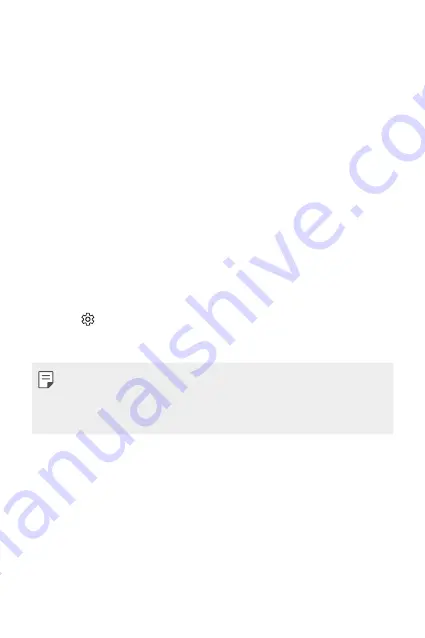
Custom-designed Features
19
•
Automatic reminders to clean up temporary files, downloaded files,
and apps that have not been used for a specific period of time.
•
Automatic reminders to customise device settings according to the
pattern and place you are using the device.
•
Automatic reminders to save power when battery consumption is
high.
Starting Smart Notice
You can add the Smart Notice widget when it is not added by default or is
deleted from the Home screen. Take the following steps to add the widget:
1
On the Home screen, tap and hold on an empty space, then tap
Widgets
.
2
Tap and hold
Smart Notice
, then drag it to another position on the
Home screen.
•
The Smart Notice widget appears on the Home screen, and its
automatic reminder functions start along with an overview of them.
•
Tap
on the widget screen to change Smart Notice settings
according to your preferences or to select the items on which you
want Smart Notice to provide automatic reminders.
•
The Smart Notice feature may be turned on when you purchase the
device.
•
The default setting may vary depending on the area or the service
provider.
Summary of Contents for LG-M250F
Page 1: ...ENGLISH MFLXXXXXXXX 1 0 www lg com USER GUIDE LG M250F ...
Page 14: ...Custom designed Features 01 ...
Page 36: ...Basic Functions 02 ...
Page 38: ...Basic Functions 37 Parts overview ...
Page 71: ...Useful Apps 03 ...
Page 108: ...Phone Settings 04 ...
Page 132: ...Appendix 05 ...
Page 143: ......






























