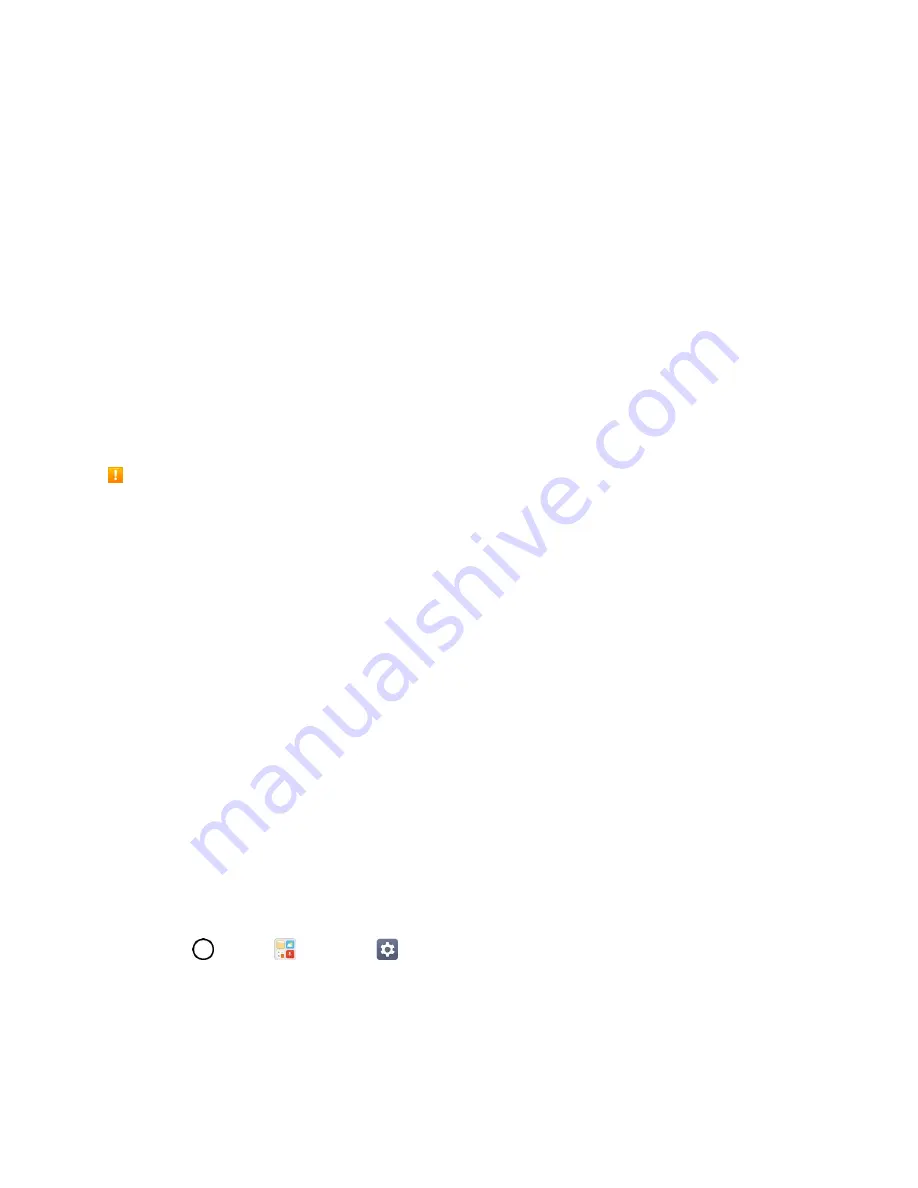
Basic Operations
27
2. Tap
Lock screen
.
3. Tap
Select screen lock
>
Knock Code
.
4. Use the 2x2 grid to create a sequence of knocks (or taps) to set your knock code.
Note
: You have to create a Backup PIN as a safety measure in case you forget your unlock sequence.
To unlock the phone using Knock Code:
■
While the screen is off, tap the same sequence you established anywhere on the screen. The
Home screen will be accessed directly.
Update Your Phone
From time to time, updates may become available for your phone. You can download and apply updates
through the
Settings
>
General
tab >
System updates
menu.
Software Update Cautions
During update
: The phone cannot be used until the software update is complete. It may take time to
update your phone’s software.
Signal during update
: Update your phone where signal reception is good, and do not change
location during the update process. Make sure the battery is adequately charged before beginning an
update. A weak signal or low battery during an update may cause the update to fail. An update failure
may disable the phone.
Other functions during update
: Other phone functions cannot be used during a software update.
Update Your Phone Software
You can update your phone's software using the System Update option.
Before Updating Your Phone
Updating your phone may result in a loss of saved data depending on the condition of your phone
(malfunctioning, damaged, water seepage, etc.). You must back up all critical information before updating
your phone firmware.
Back Up All Data Prior to Update
To back up your Gmail information:
1. Tap
>
Tools
>
Settings
>
General
tab >
Accounts & sync
.
2. Tap the
Auto-sync data
option to enable the feature.
If the Auto-sync option is on, email, Calendar and Contacts automatically synchronize
whenever a change is made.






























