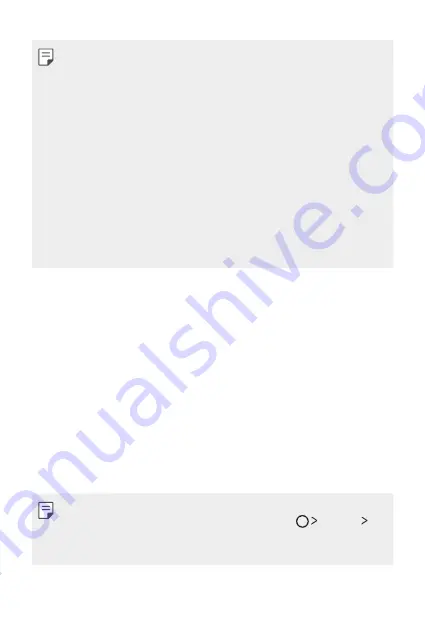
Basic Functions
47
•
To encrypt the memory card, make sure that a screen lock is set using
a PIN or password.
•
Once memory card encryption starts, some functions are not available.
•
If the device is turned off while encryption is underway, the encryption
process will fail, and some data may be damaged. Therefore, be sure to
check whether the battery level is sufficient before starting encryption.
•
Encrypted files are accessible only from the device where the files were
encrypted.
•
The encrypted memory card cannot be used on another LG device. To
use the encrypted memory card on another mobile device, initialise the
card.
•
You can activate memory card encryption even when no memory card
is installed into the device. Any memory card that is installed after
encryption will automatically be encrypted.
Taking screenshots
You can take screenshots of the current screen you are viewing.
Via a shortcut
Press and hold the Power/Lock key and the Volume Down (-) key at the
same time for at least two seconds.
•
Screenshots can be viewed from the
Screenshots
folder in the
Gallery
.
Via
On the screen where you want to take a screenshot, drag the status bar
downwards, then tap
.
•
When the screen is turned off or locked, you can access
by pressing the Volume Up (+) key twice. First, tap
Settings
General
and then turn on
Shortcut key
.
•
Summary of Contents for LG-K580TR
Page 1: ...TÜRKÇE MFL69570501 1 0 www lg com ENGLISH USER GUIDE LG K580TR ...
Page 13: ...Özel Tasarımlı Özellikler 01 ...
Page 23: ...Temel İşlevler 02 ...
Page 55: ...Kullanışlı Uygulamalar 03 ...
Page 86: ...Telefon Ayarları 04 ...
Page 107: ...Ek 05 ...
Page 131: ...Custom designed Features 01 ...
Page 141: ...Basic Functions 02 ...
Page 173: ...Useful Apps 03 ...
Page 204: ...Phone Settings 04 ...
Page 225: ...Appendix 05 ...
Page 246: ......
















































