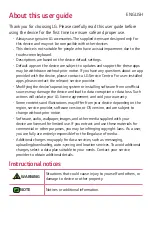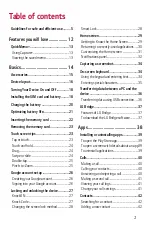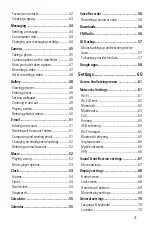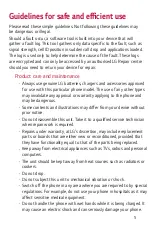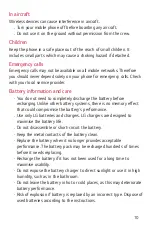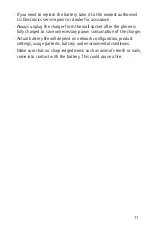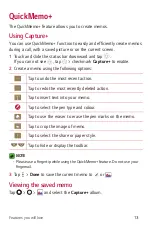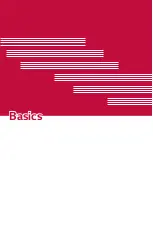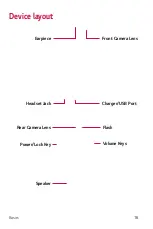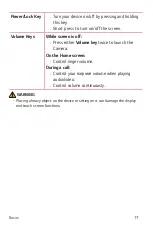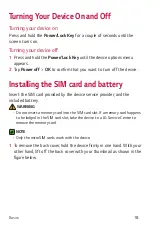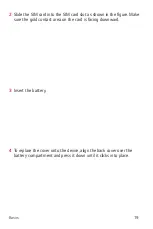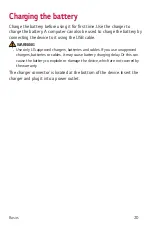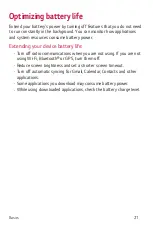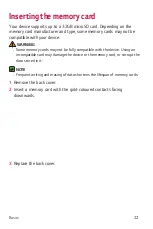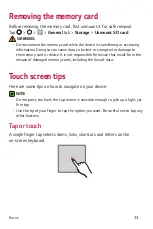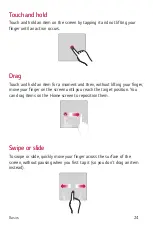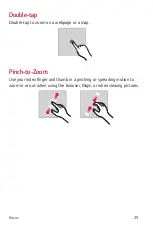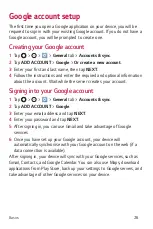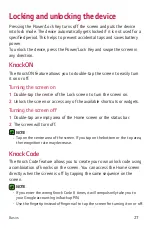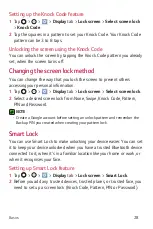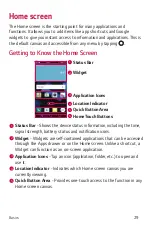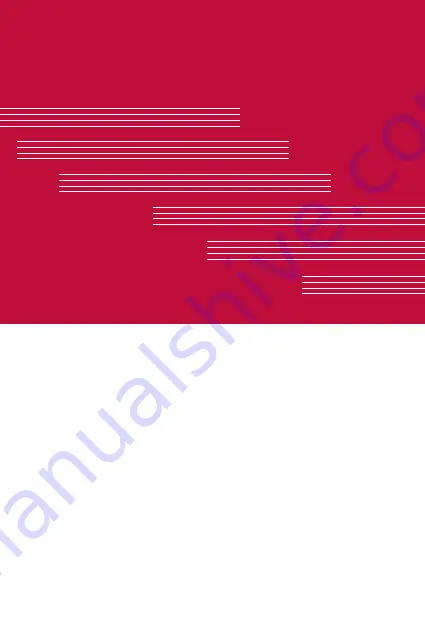Summary of Contents for LG-K580F
Page 1: ...www lg com MFL00000000 1 0 ENGLISH USER GUIDE LG K580F ...
Page 12: ...Features you will love Features you will love ...
Page 14: ...Basics Basics ...
Page 38: ...Apps Apps ...
Page 60: ...Settings Settings ...
Page 76: ...Appendix Appendix ...
Page 84: ......